General Actions:
21.1.1 User Information
User Information
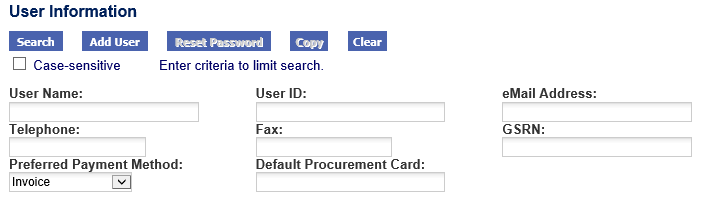
The user information screen opens by default and contains the following key user details:
- User Name (mandatory): 30 characters maximum and does not have to be unique. Type the full name of the user.
- User ID (mandatory): must be unique, a minimum of 6 characters and may contain special characters including a full stop. This is the login user id. If the Organisation System Assigned password rule has not been set, the User ID will also be the user's initial password. This field cannot be edited after the user has been saved.
- eMail Address (mandatory): this will be the destination of all notification messages sent by PECOS P2P. This is the user’s fully qualified Internet eMail address. The eMail address is validated.
- Telephone Number: appears in the contact section of the purchase order.
- Fax Number: appears in the contact section of the purchase order.
- GSRN: Enter a Global Service Relationship Number or equivalent user identifier. This can be used to identify a relationship between a service provider and an individual who is a service recipient. It is an identification point against which data can be stored for a service relationship (e.g. a patient in a hospital for the recording of medical information and treatment received. Since the GSRN does not identify a business or individual specifically for purposes other than the service being provided, it does do not raise any privacy concerns.) The field accepts up to 30 characters and is not currently validated to be a specific GS1 key (e.g. valid check digit) to allow for flexible implementation. The GSRN will default into the shopping cart requisition and order delivery and invoicing screens. The Requisitioner's GSRN is editable in the requisition delivery and invoicing screen. The buy-for user's GSRN can be edited in both the requisition and order delivery and invoicing screens. The GSRN will display in all Status and Approval Summary screen headers and when provided, will be included in the standard PDF and cXML purchase orders, the Order Export and Receipt Return Export.
- Preferred Payment Method (mandatory with default): choose either ‘Invoice’ or ‘Procurement Card’ to set the user’s requisition default payment method. The default can be changed by the user during requisition creation and editing.
- Default Procurement Card: this field is non-editable and will display after a default procurement card has been associated with this user. The default can be changed by the user during requisition creation and editing.
eMail Address Validation
The eMail Address field of the User Information section is validated to reduce the likelihood of invalid eMail addresses being entered. The following validations are performed:
- There is at least one ampersand (@). (eg: jsmith.elcom.com)
- The ampersand is neither the first or last character (eg: jsmith@)
- There is at least one dot in the address (eg: jsmith@elcomcom)
- Two dots do not appear simultaneously (eg: jsmith@elcom..com)
- There are no spaces in the domain name (eg: jsmith@elcom .com)
- The domain name does not start or end with a dot (eg: jsmith@.elcom.com)
- Characters used in the domain name are valid (eg: jsmith@elcom.co£)
- User name does not start with a dot (eg: .jsmith@elcom.com)
- User name does not end with a dot (eg: jsmith.@elcom.com)
- User name is checked for invalid characters: “£€)(@][;:><\`¬ (eg: jsmi£h@elcom.com)
- Domain is checked for invalid characters: !#$%&'*+,/=?^_{|}~“£€)(@][;:><\`¬ (eg: jsmith@el#om.com)
- The following characters used in the user name are quoted (i.e. the first and last character of the user name must be quoted): <>)(;:][. (eg: “jsmith>”@elcom.com)
If validation fails, the user profile will not be saved and an error message will be displayed.
Navigation
P2P Admin
