General Actions:
11.2 Conversion Rates
After Rate Authorities have been created, currency conversion rates to be used by each authority must be entered.
Select a Rate Authority:
- Select the Financial > Currency tab to open the Currency Maintenance screen.
- Click the Currency Conversion tab to display the Currency Conversion Rates screen.
- Select the Rate Authority from the list box at the top of the screen for the Authority for which you wish to add or maintain currency conversions.
You may only have one Rate Authority, in which case it will display by default. All existing Currency Conversion Rates will display.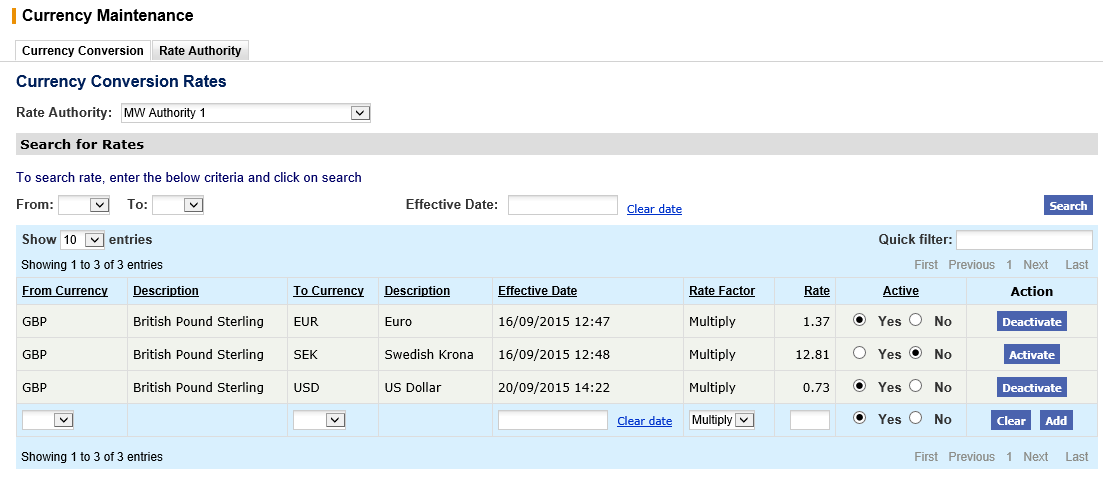
Search and Filter
The Currency Conversion Rates table will display 10 entries, sorted alphabetically, by default but can be extended using the Show entries control in the top left hand corner of the table. Using the list box, choose an override to display 25, 50 or 100 entries. When more than one page is available, pagination controls will display the number of pages of entries and allow you to scroll or jump between those pages. A Quick filter provides a 'type ahead' text search, which automatically filters the entries in the table using the string of characters entered.
Add a new conversion rate:
- At the foot of the From Currency column, select a currency from the list box for which you wish to create a conversion rate from.
- At the foot of the To Currency column, select a currency from the list box for which you wish to create a conversion rate to.
- Click in the date field at the foot of the 'Effective Date' column to display a calendar picker. Set the Effective Date of the currency by selecting a date and time for this currency conversion to become active.
This is the date and time this conversion rate will first take effect and will automatically replace any existing conversion rate already in existence for this 'from' and 'to' currency combination. It will remain in effect until a new rate is entered. - At the foot of the Rate Factor column, select how you wish the rate to be calculated:
- Multiply: the 'From' currency value will be multiplied by the Rate to determine the 'To' currency value.
- Divide: the 'From' currency value will be divided by the Rate to determine the 'To' currency value.
- At the foot of the Rate column, enter the Rate that must be applied to convert the currency.
It is also possible to select an existing currency conversion to pre-populate the fields. Although an existing currency cannot be updated or deleted, fields can be quickly edited to provide a conversion rate for a new date or rate. - Click the Add button in the Action column. The currency conversion will be added to the conversion rate table.
Assigning a Rate Authority
Once a rate authority has been created, it can be assigned for use within your top level organisation.
- Select the Company > Organisation Maintenance tab to open the Organisation Maintenance screen.
- In the left hand explorer window, select the Organisation for which you wish to assign a Rate Authority. The organisation will load.
- Click the Org Settings button to display the Organisation Settings options.
- Select the Currency tab.
- Select the Multi-Currency radio button.
- In the Rate Authority dropdown menu, select the Rate Authority you wish to assign to this organisation.
- Click the Save button.
The chosen organisation and its subordinates (unless overridden), is now multi-currency, and the conversion rates for items in the catalogues will now display for all users.
Example
If a senior manager wishes to view GBP requisitions in USD, a rate authority must be created that contains a conversion rate between the two currencies.
Firstly set up a rate authority and obtain the current foreign currency exchange rates from a suitable financial paper or web site.
Setup a conversion rate from GBP to USD and enter the exchange rate for converting GBP to USD using a factor of Multiply.
Next, setup a conversion rate from USD to GBP and enter the exchange rate for converting USD to GBP also using a factor of Multiply.
Assign the rate authority in the Currency section of the Organisation Settings page. The senior manager will now be able to select an alternate currency view by selecting USD in the currency drop down boxes – where available.
In the user profile of the senior manager, you can optionally select their Currency setting to be USD. The senior manager will now be able to view requisitions displayed in the default currency of GBP in USD without having to select a conversion currency from the currency drop down box.
Navigation
P2P Admin
