General Actions:
Using On Line Help
Online Help facilitates users to find all relevant information about any task being undertaken. The pages are based on PECOS P2P user guides and manuals and provide structured information to satisfy the different demands of its users who:
- Take part in all Procurement to Pay process activities (e.g. ordering, receipting and settlement)
- Manage the P2P process (e.g. approval, budgetary control, price quote and report monitoring)
- Administration and configuration of business rules.
The information on each page comprises text and illustrations. Each topic is logically structured on separate hierarchical pages and includes further detail within child pages as appropriate. Pages have hyperlinks between topics as well as additional documentation where appropriate. Some documents and files can be downloaded or opened in a separate browser.
Features
The documentation content is held in a number of web pages in major application groupings (e.g. PECOS P2P, P2P Admin and P2P Reporting).
Information can be navigated via the links embedded in the pages, by using the search panel or by using the tree explorer as explained in the following sections.
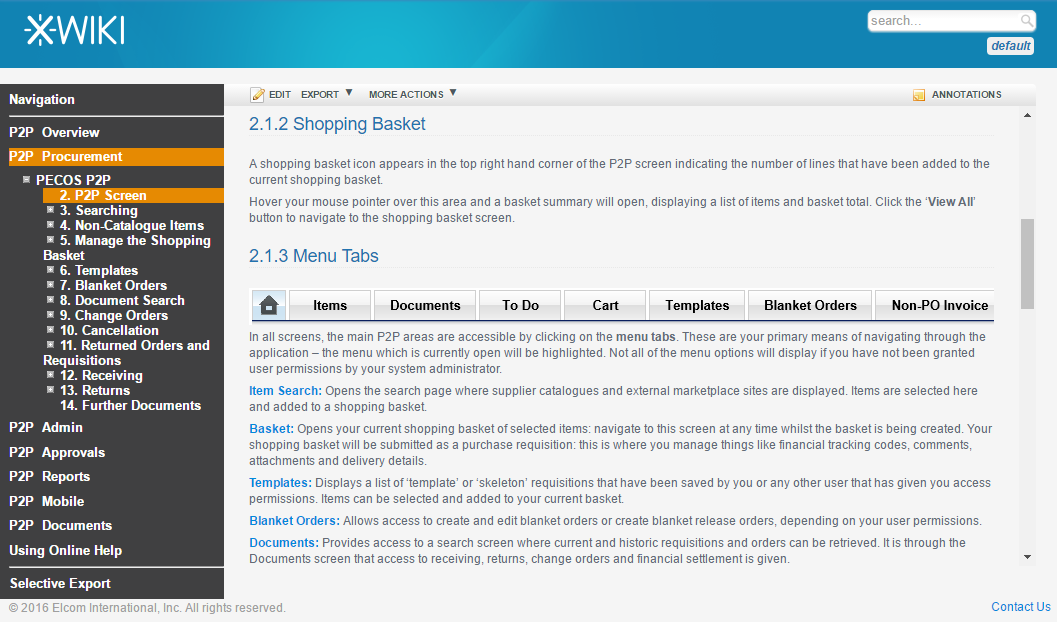
The help information occupies the majority of the screen and has page tools to enable the export of the information into other formats.
Within each grouping, pages are organised hierarchically and include a number of links that allow you to navigate through the information.
The left side of the application are tools that enable navigation of the information (searching, related links, and the context of the current page in the hierarchy of the help information).
Searching
The Search Panel accepts the entry of a "Query", a text string of 'Terms' (words or phrases) and 'Operators' ( such as AND or OR) that is used to find relevant information.
Enter search text and click the ‘search’ button to search information across all pages of the application groups. Results are presented in a results page, by relevance calculated by the degree of match to the title of the page and its content.
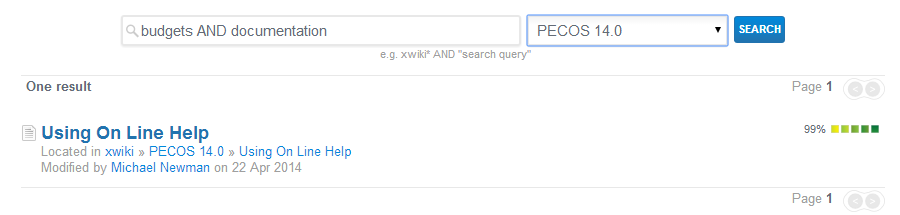
On the search page you may refine your search or navigate to the detail by selecting the link on an entry.
Terms
A query is broken up into terms and operators. There are two types of terms: Single Terms and Phrases.
- A Single Term is a single word such as "test" or "hello". (They do not need to be entered in quotation marks)
- A Phrase is a group of words surrounded by double quotes such as "PunchOut catalogue".
Multiple terms can be combined together with Boolean operators to form a more complex query (see below).
Wildcards
Wild cards help find terms in documents with a similar character pattern e.g.Invoice OR Invoicing OR Invoiced) all of which start with 'Invoic'.
There is support for single and multiple character wildcard searches within single terms (but not within phrase queries).
- To perform a single character wildcard search use the "?" symbol.
The single character wildcard search looks for terms that match that with the single character replaced. For example, to search for "text" or "test" you can use the search: te?t - To perform a multiple character wildcard search use the "*" symbol.
Multiple character wildcard searches looks for zero or more characters in a term. For example, to search for Invoice, Invoiced, Invoicer or Invoicing, you can use the search: invoice*
You can also use the wildcard searches in the middle of a term. Note that you cannot use the wildcard symbols (* or ?) as the first character of a search.
Operators
Boolean operators allow terms to be combined through logic operators. The following are supported: AND, "+", OR, NOT and "-". Boolean operators must be ALL CAPITALS.
- OR is the default operator. This means that when two terms are entered, neither have precedence.
Example: to search for documents that contain either Budget Version or Budgets use the query: “Budget Version” OR Budgets. However, as OR is the default, you could simply enter: “Budget Version” Budgets.
- AND is an operator that matches documents where both terms exist.
Example: to search for documents that contains both Version and Budget use the query: Budget AND Version.
- “+” is an operator that requires a term to be present whilst other terms remain optional.
Example: to search for documents that must contain Invoice and may contain ERS use the query: +Invoice ERS.
- NOT is an operator that excludes documents that contain the term after NOT.
Example: to search for documents that must contain Invoice but not ERS use the query: Invoice NOT ERS.
Note that the NOT operator cannot be used with just one term.
- “-“ is a prohibit operator that excludes documents that contain the term after the “-“ symbol.
Example: to search for documents that contain Approval but not Invoicing use the query: Approval -Invoicing.
Grouping
You can group terms and operators using parentheses to force how a complex search is to be done.
For example, to search for anything to do with approvals but excluding information on budgets or price quotes, use the query: Approvals AND NOT (budget* OR “price quote”).
Navigating
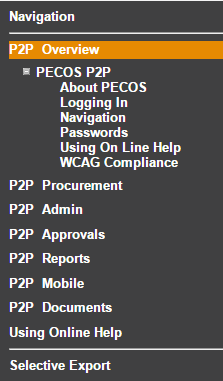 | The Links Panel has two areas: Related Areas - links to PECOS Help pages within other groupings. Click on the name of the page to navigate to that page. Structure - represents the hierarchical grouping of the pages. The current page and its siblings are displayed along with the parent pages. When a page has additional pages a ‘+’ symbol will appear. Click to expand. If a ’-‘ symbol appears, the tree elements can be collapsed. |
Page Actions
Help pages can be exported in a number of formats. Only the content of the page will be exported: side panels will be excluded.
- Export: This will transform the page content into a desktop format that can be downloaded for printing. Supported formats are: PDF, HTML and RTF.
- More Actions: This allows you to see a clean print preview of the help text in your browser and also allows the page source to be viewed.
