General Actions:
Logging In
PECOS is a remotely hosted application which is accessed over the internet using a web browser.
- To access the application open a web browser and enter your system’s URL (site name) in the address bar.
Your system administrator will supply you with your system’s URL or site name, along with your user credentials. The URL will usually be in the format: “yourorganisation”.pecosipm.com. Press enter on your keyboard.
Alternatively, if you have created a PECOS link, select it from: your ‘Favourites’, ‘Links’ bar or from a Shortcut on your desktop. Contact your IT support personnel if you are unsure how to create any of these links. This is recommended for fast and accurate access to your correct PECOS site.
- The PECOS login page will appear. Click in the User ID field and type your User ID.
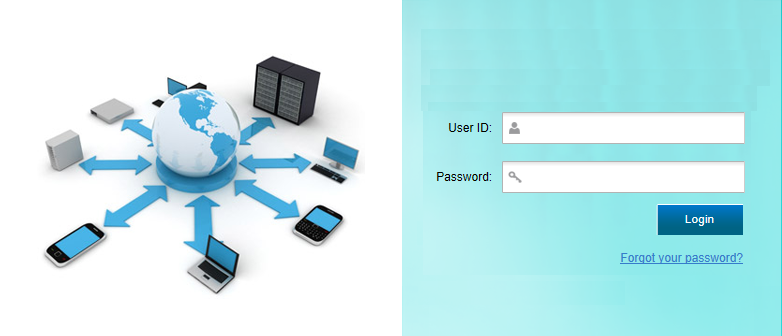
- Press Tab or click in the Password field and enter your password.
If you have forgotten your password it may be reset using the ‘Forgot your password’ link if it is available. Alternatively you must contact your site administrator to have it reset (see Passwords).
- Click Enter. Your PECOS Home page appears.
You have now entered your PECOS application. Note that your home page is configurable and not all users may land in the PECOS P2P but may alternatively be directed to P2P Administration or Reports.
Logging Out
For security reasons, please log out whenever you have finished in PECOS. To log out click or hover your mouse over your User Name in the top of screen. The User Panel will open where you can select the Log Out option.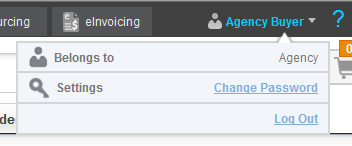
The original Login Page reappears when you have logged out successfully. After logging out you can close your browser window.
Time Outs
PECOS may be configured to automatically log you out after a period of inactivity. This is a security feature that ensures that the application is not inadvertently left open whilst you are away from your computer. It is recommended that you always log out of PECOS when you are away from your desk. (See also ‘Quick Save’ later in this document.)
If you are timed out, PECOS does not lock your user id: simply login once more. However time outs will result in any unsaved requisitions being lost.
