General Actions:
14.3 Receipt Tolerances
A receipt tolerance is the ability to enter a receipt quantity for an item that is greater than the current order quantity. The default setting in PECOS P2P is to allow over receipting.
Receipt Tolerances are enabled using the Dynamic Option: ‘Receipt Tolerance’. When this option is enabled, over receipts are allowed only within set tolerances. Tolerances can be set for either Product Category Codes or Items (see Item Maintenance). A Receipt Tolerances button will appear in the Category Maintenance screen to allow these settings to be made. Note that a Receipt Tolerance Message option in the Company Settings section of Organisation Maintenance is also enabled.
After enabling the Receipt Tolerances option, over receipting is not allowed, if no tolerances are set at either commodity or item level.
If the Receipt Tolerance dynamic option is not enabled, over receipting is allowed. In the Receive Items screen, users are able to enter a receipt quantity that is greater than the original order quantity. The Receipt Tolerance option will not appear in the Category Maintenance screen.
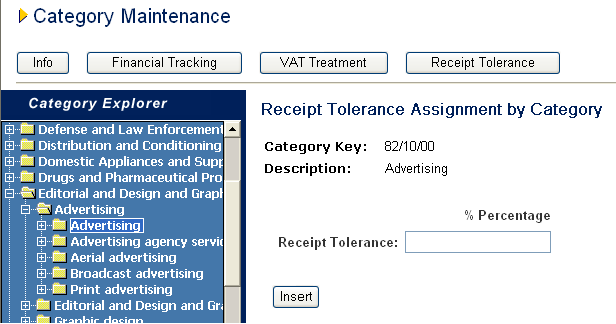
- On the Category Maintenance page, click the Receipt Tolerance button.
- When Category Explorer fully opens click on the Category Code that you wish to assign a receipt tolerance to.
- Receipt tolerances can be assigned to any level within a code hierarchy. If necessary click on the ‘+’ icon to drill into a Category Code to display subordinate levels.
- The Receipt Tolerance Assignment by Category screen will open.
- Enter the required receipt tolerance percentage. Note that decimal percentages are allowed.
- Click Insert.
- You will now have the option to Update or Update and apply to subcategories.
Assign Tolerance Setting to Subcategories
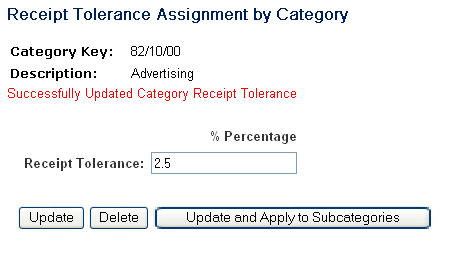
A receipt tolerance does not need to set at all four levels of the product classification code hierarchy. If the same percentage tolerance is required for an entire segment, family or class it can be entered once at the appropriate level and copied down to its subcategories.
To cascade the receipt tolerance assignment to subordinate sub-categories click the Update and Apply to Subcategories button. The Copy Receipt Tolerance To Subcategories screen will open.

There may be existing tolerances set within the selected categories’ subordinate levels. It is therefore necessary to choose one of the following options as appropriate:
- Do not overwrite existing subcategory tolerances; or
- Overwrite existing subcategory tolerances.
Click Continue to copy the receipt tolerance down to subcategories. A ‘Successfully Copied Receipt Tolerance to Children’ message will be displayed.
Navigation
P2P Admin
