General Actions:
12.2.5 Remittance Address
Each supplier profile must have a Remittance Address assigned to it. The remittance address is the address to which payment is to be sent and is assigned by default to each supplier invoice and passed to your finance system on the APExport.
Assignment of a remittance address is mandatory but may be the same as the supplier’s order address. All addresses entered as Remittance addresses are available for selection as Order addresses.
All supplier addresses are entered against a supplier profile and are available for assignment only to that particular supplier and all of its associated views. A supplier may have multiple addresses associated to it but only one can be assigned.
Note also that the ability to edit an address (as with all other PECOS P2P data) is dependent upon the administrative organisation permissions of the administrator.
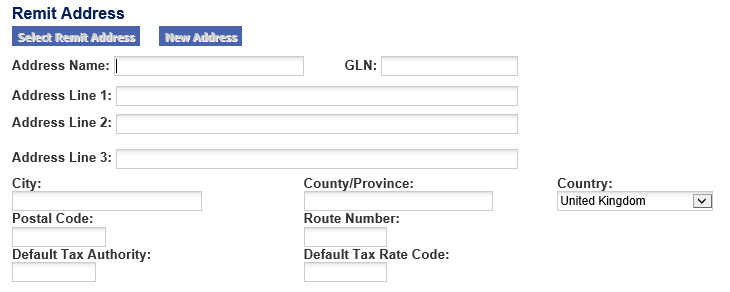
Note that supplier addresses are linked to a single supplier profile and cannot be shared across suppliers.
Create Initial Address
To create a new supplier remittance address, follow these steps:
- Enter the address details into the address form. Note that the following fields are mandatory:
- Address Name: This must be unique and can be used as a key to refine searches.
- Address Line 1
- City
- The address will be automatically linked to the supplier and saved when the supplier profile is inserted.
Edit Existing Address
To edit an address that is assigned to an existing supplier, follow the steps below. Note that an address will only be available for editing if it is within the administrator’s administrative organisation permissions.
- Click on the Change Remit Address button to open the Select Address window.
PECOS P2P will use the Address Name field to restrict the records displayed in the Select Address window. If you want ALL of the remittance addresses associated to this supplier to be displayed then first remove the address name from the Address Name field before clicking the Change Remit Address button. Note that the number of addresses returned will be limited to 100 (randomly selected).
- In the Select Address window, click on the edit button next to the address you wish to edit. The Remit Address Maintenance window will open displaying the address for editing.
- Perform changes, making sure not to remove any mandatory data.
- Click on the Update button to save your changes. An ‘Update Successful’ pop up window will confirm that the update has been saved.
- Click the Close button to close the Remit Address Maintenance window.
- The Select Address window remains open for you to either:
- Undertake further editing activities on your selected addresses or
- Select the address that has been edited – click the Select button to update the supplier remittance address that is associated to this supplier.
Note that the supplier record must be updated in order for the associated address to be saved to the supplier profile.
Create New Address
Additional Remittance addresses can be created by clicking the New Address button. Note that the new Address button will not be available until an initial address has been created and saved.
Enter new address details in the Remit Address Maintenance screen and click the Add Address button.
When all new addresses have been entered click the Close button to close the Remit Address Maintenance screen and return to the supplier profile.
Note that the last address added will display in the remittance address window as the associated address but will not be saved unless the supplier profile record is updated.
Change Existing Address
To change an existing address and replace it with an alternative address that is available to assign to the supplier, follow the steps:
- Delete the existing Address Name from the Address Name field.
- Click the Change Remit Address button.
- In the select address window select the address to be assigned to the supplier.
The addresses returned for selection will be limited to the first 100 (randomly selected). The search can be refined by entering a partial value in the Address Name field.
Note that addresses are supplier specific and an address can only be changed to one that has previously been added.
Navigation
P2P Admin
