General Actions:
23.3 Attachments
On the Standard Attachments page you can create a set of file attachments for your users to include with orders or select when processing a receipt. For example, a text or word document could be attached giving contract terms, or you could attach images or spreadsheets.

There are two types of attachment which are available in different procurement screens:
- Requisition – available in the requisition screens during requisition creation and approval.
- Receipt – available in the receive Items screen.
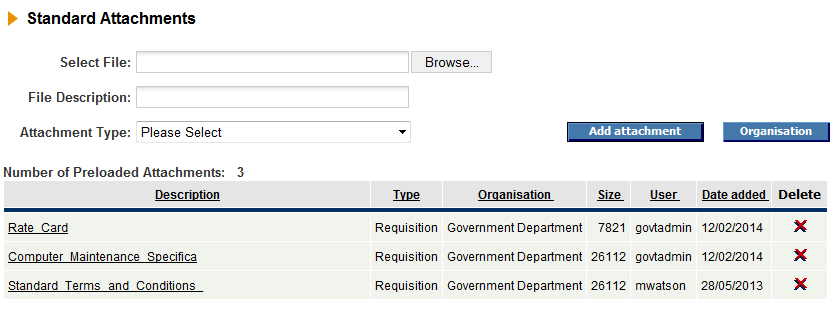
To view an existing file in the preloaded attachments list click on the file name hyperlink in the Description column.
Adding an Attachment
- Select the Utilities > Attachments tab to open the Standard Attachments screen.
- Click the Browse button to open your file chooser. This window will vary depending on the operating system of your desktop.
- Browse the directories of your local computer and network to find the document you wish to attach.
- When you find your chosen document click (to highlight) the one you want and then click Open. Alternatively simply double click the document. (Note that your local operating system may present an alternate means of choosing a file.)
- The Select File text box updates with the location of the document. In effect, you have told PECOS P2P where to look. You have not yet attached or loaded the document.
- In the File Description field enter a name for the document. This is the name that will be displayed to your users in the available attachments list.
- If you do not enter a description, PECOS P2P will use the actual name of the file being loaded, shortened to six characters.
- Select an Attachment Type from the drop down list:
- Requisition: the attachment will only be available in the requisition screens during requisition creation and approval.
- Receipt: the attachment will only be available in the receive Items screen.
- Click the Add attachment button to upload the file and include it in the set of available attachments.
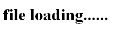
A ‘file loading…..’ message will be displayed whilst the document uploads to the PECOS P2P servers. The length of time this message displays will depend upon the size of the document being uploaded and the speed of your Internet connection. A copy of the selected file has now been transferred to PECOS P2P.
Organisation Assignment
Assigning an attachment to an Organisation will have two consequences:
- It will be assigned for Administration purposes. All administrators who have permission to administer the selected organisation and below will be able to administer the attachment.
- It will be assigned for Procurement purposes. All P2P procurement users who are in the selected organisation and below will be able to see and use the Standard Attachment. In this way it is possible to assign specific attachments for specific departments within your organisation.
To assign this attachment to an organisational level follow these steps.
- After browsing and selecting the file to be loaded, click on the Organisation button.
- Select an organisation level from the organisation explorer window that opens.
- Click Update.
- Click the Add attachment button.
If you do not assign this attachment to an organisation it will be saved to your default administration profile organisation.
Editing an Attachment
A loaded and saved Standard Attachment cannot be changed or edited. Altering the original copy, saved locally on your computer or network will NOT affect the copy saved on PECOS P2P. To update an attachment the old version must be deleted and the new version re-loaded.
Deleting an Attachment
If you want to remove a file from the list,
- Click on the X in the Delete column.
- A warning message will display for you to confirm that you wish to proceed with the action.
- Click OK to confirm. The standard attachment will be removed from PECOS P2P.
Using Standard Attachments
 When a user selects and attaches a standard attachment through the ‘comments and attachments’ screen on the requisition, a copy of the document is attached to each specific requisition or order.
When a user selects and attaches a standard attachment through the ‘comments and attachments’ screen on the requisition, a copy of the document is attached to each specific requisition or order.
Deleting or updating the original document copy saved to PECOS P2P in the administration Standard Attachments window will not affect any documents currently or previously attached to a requisition or order. Changes to standard attachments will only affect new attachments.
Supported Attachment Types
Noted below are the external attachment types supported and their transmission method for each purchase order transmission method.
eMail transmission. All file types are supported and are transmitted by eMail.
Fax transmission. Only the following attachment types are supported for the PECOS P2P Fax Service and are transmitted by fax.
- Microsoft Word Document (.doc)
- Microsoft Excel Spreadsheet (.xls)
- Rich Text Format (.rtf)
- Adobe Portable Document Format (.pdf)
- Microsoft PowerPoint Presentation (.ppt)
XML transmission. All file types are supported and are transmitted by eMail.
Navigation
P2P Admin
