General Actions:
4.9.1 Order Processsing
Order Processing
To set order processing defaults select the Order Processing tab in the Organisation Settings screen. 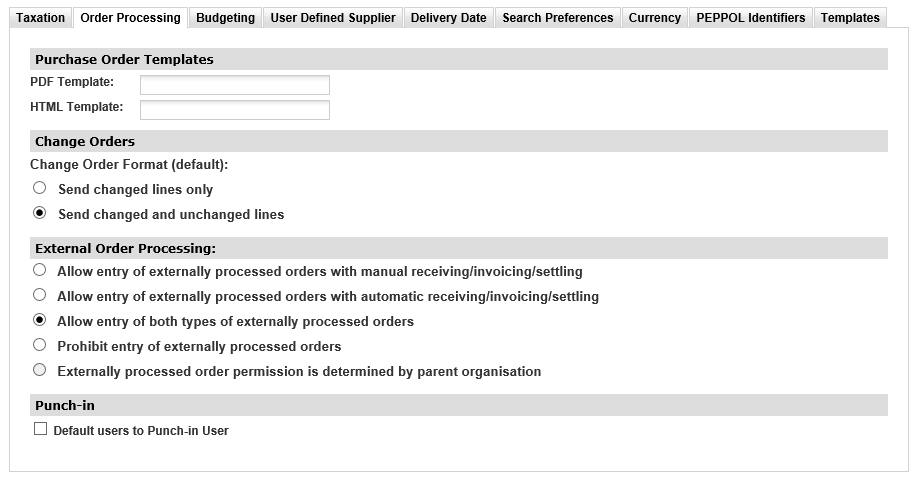
Purchase Order Templates
PECOS P2P uses a standard purchase order template which is defined at system level during the build of your system. The template, where transmitted, is sent as a PDF attachment for eMail suppliers. If your template settings are empty you will be using the system default template. Additional Purchase Order templates are assigned here:
- Single bespoke template for use across your entire organisation. Enter the template name at your top organisation level and it will be used throughout your entire organisation.
- Many organisationally defined templates. Each template must be assigned to the relevant organisation level.
Any organisational level that has no template assigned will use its parent or grandparent(s) default setting or the system default if they are also empty.
Bespoke order templates are created in conjunction with Elcom Professional Services.
- PDF Template (Default): Enter the file name and location of your custom template (supplied by Elcom Support).
- HTML Template: Available for use when your organisation has suppliers that are not able to receive PDF attachments. Enter the file name and location of your custom template (supplied by Elcom Support).
Change Orders
The Change Order Format buttons determine what is included in changed purchase orders that are sent to your suppliers. Change Orders will only be created if users are granted permission within their profile. There are two default options:
- Send changed lines only: PECOS P2P will send a Change Order that contains only the lines that have been altered since the last order was transmitted.
- Send changed and unchanged lines: PECOS P2P will send a Change Order that contains all lines irrespective of changes and is a direct replacement of the previous order.
Note that this organisation level default is superseded by the Change Order Format setting in the Supplier Profile, where defined.
External Order Processing
If you wish to use PECOS P2P to record orders being processed outside of the system and not send the purchase order to the supplier, this option should be set to ‘Allow’. A common use of this feature is for users to record ad-hoc credit card or cash purchases in the system, retrospectively. The requisition delivery and invoicing page will contain appropriate choices for the user to define how they want the order to be processed.
Note that Requisition and Order documents will be sent for approval in the usual way and Invoices will be captured by the settlement workflow. If externally processed orders need to be processed differently from other orders, criteria is available (Order: Processing Type) in the workflow to achieve this.
External Order Processing options can also be set within the user profile which will override the organisation setting defined here.
The following options are available:
- Allow entry of externally processed orders with manual receiving/invoicing/settling.
This option allows the user to process an order that will not be transmitted to the supplier but will be available for normal (manual) receiving and settlement.The following options will be available to the user in the requisition delivery and invoicing screen:
- Normal processing through this system (default).
- Order may have been sent to the supplier. Receipts, invoicing and matching will be entered manually.
Example. A last minute telephone order is placed with a local supplier to provide an emergency repair. The service is received on credit and an invoice issued. No purchase order or retrospective approval is required but receiving, invoicing and settlement must be performed in the usual way.
- Allow entry of externally processed orders with automatic receiving/invoicing/settling.
This option allows the user to process an order that will not be transmitted to the supplier and does not require normal (manual) receiving, invoicing and settlement.The following options will be available to the user in the requisition delivery and invoicing screen:
- Normal processing through this system (default).
- Order has already been sent to the supplier and goods or services received. The system will automatically create a matching receipt and invoice and settle the order.
Example. A field engineer purchases an item for an emergency repair using a corporate credit card. No purchase order, invoice or payment is required. The transaction is recorded for reporting and accounting purposes.
- Allow both types of externally processed orders.
This option allows the user to process an order that will not be transmitted to the supplier and choose normal (manual) or automated receiving, invoicing and settlement processing. The following three options will be available to the user in the requisition delivery and invoicing screen:- Normal processing through this system (default).
- Order may have been sent to the supplier. Receipts, invoicing and matching will be entered manually.
- Order has already been sent to the supplier and goods or services received. The system will automatically create a matching receipt and invoice and settle the order.
- Prohibit entry of externally processed orders.
No options for alternate processing are made available. It is assumed that all orders are created in PECOS P2P and require the transmission of a purchase order to the supplier.
- Externally processed order permission is determined by parent organisation.
This option is available to all level three organisations and below (i.e. all organisations subordinate to your top level organisation) and is the default setting. Processing conditions will be determined by this organisation’s parent organisation setting.
Punch In
If PECOS P2P is being used as a catalogue system it is possible to configure user profiles as ‘Punch In’. Select this box to default all users to be Punch In users.
Navigation
P2P Admin
