General Actions:
22.6 Approval Delegation
Approval delegation allows any user to delegate their approval tasks to another proxy user for a specified period of time. Approval delegation is especially useful to ensure:
- Documents are not held up in the approval process due to the unexpected or unplanned absence of an approver.
- Planned absence no longer needs to be managed by the system administrator through the editing of approval plans or approval rule groups.
ANY user may be selected and ALL documents requiring approval will be diverted to the delegated approver for the duration of the time period specified. The document audit trail will reflect the fact that approval delegation is in existence.
To ensure that a delegated approver is not sent their own documents to approve, PECOS P2P will check the profile of the document’s buy-for user. Where it is the same as the delegatee, the document is sent to the original approver and the delegation is ignored.
In the Approval Delegation screen the system administrator is able to:
- View existing approval delegations created by the user
- Edit and create approval delegations on behalf of the user
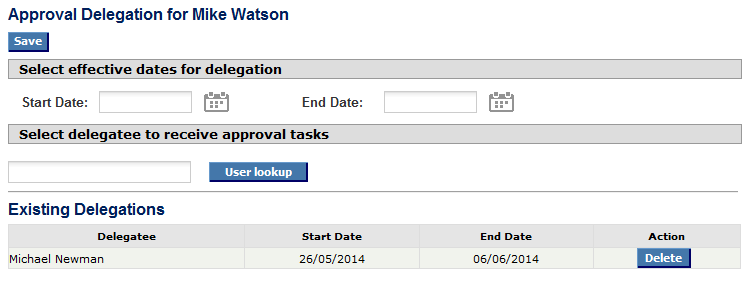
When managing delegations on behalf of users it is recommended that all changes are communicated to both the delegator and delegatee.
Create a Delegation
To set up an approval delegation, follow these steps:
- Click the Approval Delegation button to open the Approval Delegation screen.
- Select Dates for Delegation.
- Click on the calendar icon to set the Start Date: the date the delegation is to begin.
- Secondly set the End Date: the date that delegation is to end.
Date validation
Note that upon saving the delegation, the start date is validated and cannot be before today’s date. The end date is also validated to ensure that it is not before the start date. Both dates are inclusive.
- Select a Delegatee
- Click on the user lookup button to open the user search screen.
- Enter a partial value into the search box to refine the search and select if you wish to search by user name or user id (user name is the default). Alternatively the text box can be left empty to search for all users. Click on the search button to invoke your search.
- A list of users who match your search will display. Click on the ‘Select’ button to select one of the users and return to the approval delegation screen.
- Click Save. The delegatee will be added to the list of existing delegations.
Delete a Delegation
- To delete a delegation navigate to the existing delegations box at the bottom of the Approval Delegation window.
- Click the ‘Delete’ button. The delegation will be deleted and removed from the existing delegations box.
There is no need to click the save button after deletion.
Edit a Delegation
A delegation cannot be edited. To alter an existing delegation it must be deleted and re-created.
Navigation
P2P Admin
