General Actions:
20.2 Approval Reassignment
Selecting Reassignments
The Outstanding Approvals – Approval Reassignment screen opens when the reassign button is clicked in the Outstanding Approvals - Approval Listing screen and validation is successful.
A table displays a summary of the outstanding approval tasks that were selected in the previous screen for reassignment and contain the following column headings. The selected outstanding approvals table is read only and cannot be sorted.
The selection of a new approver (see below) and comments is mandatory in order to complete the reassignment.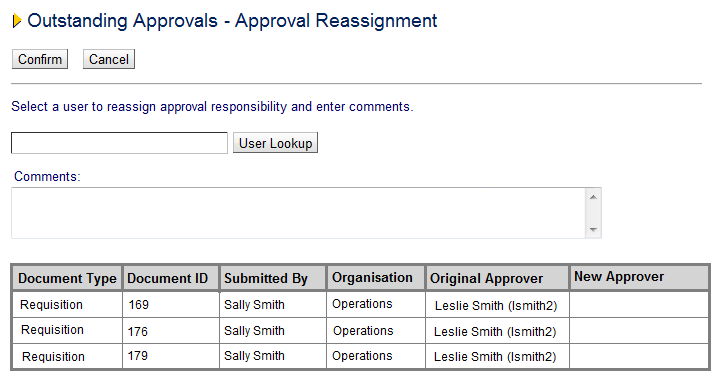
The Confirm button invokes validation (see below) and completes approval reassignment and the Cancel button returns the user to the previous screen without making an update.
Selecting a New Approver
To select a user to become the new approver for the approval tasks, the User Lookup button must be selected. Clicking the User Lookup button will open a user search screen.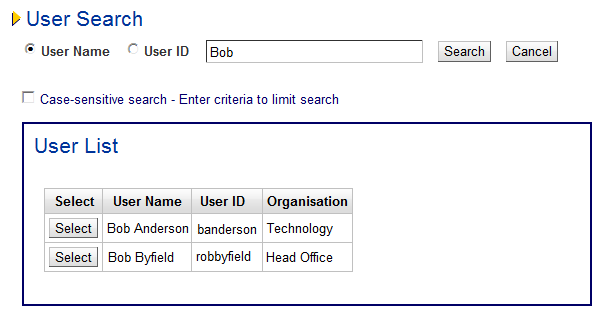
Standard PECOS P2P user search is employed in order to select a user: a partial value can be optionally entered to refine the search; the search can be conducted by either user name (default) or user ID and can optionally be defined to be case sensitive.
A User List will display the search results and clicking the Select button against any user in the search results will close the user search window and redisplay the Outstanding Approvals – Approval Reassignment screen.
The Cancel button terminates the search and returns the user to the Outstanding Approvals – Approval Reassignment screen without a user being selected.
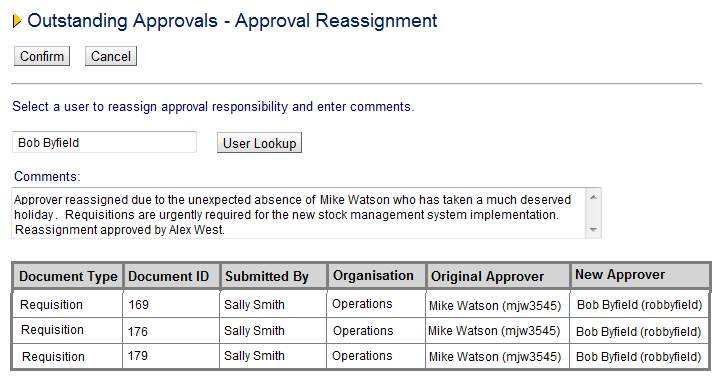
After selection, the user chosen is displayed as the New Approver and after comments are entered, reassignment can be completed by selecting the Confirm button.
Reassignment Confirmation
Completing the approval reassignment process by clicking the Reassign button in the Outstanding Approvals – Approval Reassignment screen, first invokes validation to ensure that a user has been selected, reassignment comments have been entered and there has been no change in approval object status since the original search and selection.
If validation is successful, a confirmation click through message will appear in a pop up screen:
- OK – completes the reassignment, closes the confirmation message and returns the user to the Outstanding Approvals - Approval Listing screen
- Cancel - closes the confirmation message and returns the user to the Outstanding Approvals - Approval Reassignment screen
Navigation
P2P Admin
