General Actions:
23.4.1 List
Available Options
The available configuration options are explained below. Options will take effect for all users who log in after the changes are saved. None of these options are available for organisational override.
- Edit Additional Organisation Properties
Where PECOS P2P is integrated within a Marketplace, additional properties are required in order to link the PECOS P2P and Marketplace organisations. Invoking this option will display an additional button in the Organisation Maintenance window at each Level 2 organisation.
The marketplace properties button allows the system administrator to record three additional marketplace organisational identifiers for: Organisation ID; Organisation UUID; DUNS Number.
Option values are:
True: Additional ‘Org Properties’ button displays in Organisation Maintenance.
False (Default): Additional ‘Org Properties’ button does not display.
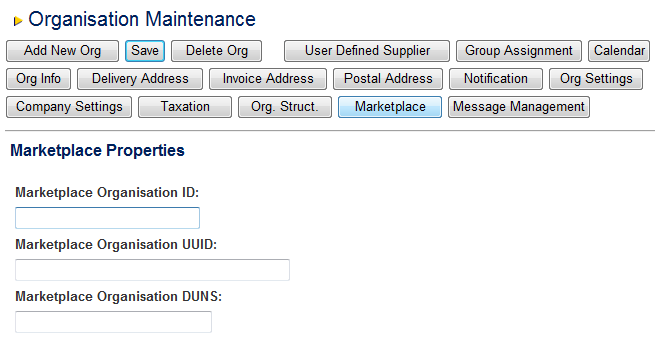
- Forgot Password Link
The PECOS login screen contains a link to enable users to request a password reset if they forget their password
The password reset is available for users who are not also administrators and requires the ‘System Assigned’ password rule to be set in Company Settings. The user password is reset automatically and emailed to the user.
Option values are:
True: ‘Forgot Your Password?’ link is displayed in the PECOS login screen.
False (Default): ‘Forgot Your Password?’ link is not displayed.
- Insert Product Category Codes
This option enables site administrators to control or prevent local administrators from:
- Adding a new product classification code or extending existing classification codes through category maintenance.
- Adding product classification codes through the catalogue load (‘Loadcat’ program).
Option values are:
True (Default): Administrators (within their normal organisational permissions) are allowed to insert new top level categories and subcategories for existing categories either through category maintenance or through catalogue loads.
False: Inserting new top level categories and subcategories for existing categories through the category maintenance screen, is prohibited. The category description and key definition boxes and the insert button are removed: category information becomes read only.
Inserting new category codes via the catalogue load (loadcat) program is also prohibited:
- The catalogue load will block the insertion of all items that have new product classification codes (i.e. non existing codes) entered in columns D (Level 1 codes) through to M (Level 5 Description) in the standard catalogue template.
- The catalogue load will block the insertion of all items that have a new user defined level UNSPSC code entered in columns L (Level 5 codes) to M (Level 5 Description) in the standard catalogue template. This is irrespective of the item containing a valid UNSPSC code in columns D to K.
False with Override: Presents the same functionality as ‘False’ but allows the prohibition of inserting category codes through the category maintenance screen to be overridden. A Dynamic Option called ‘Override Insert Product Category Codes’ is available at the organisation and user levels to enable this override. Note that inserting codes through the catalogue load will not be overridden by this dynamic option.
- Item Info Button
If a catalogue supports a per-item link to a supplier's detailed item information, a button for that link will appear on the Item Detail page. This option allows a bespoke button image to be provided. If no button image file is specified and a catalogue supports a link, then a default ‘specification’ button image will appear.
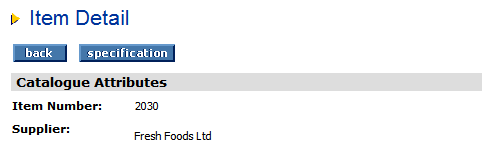
Option Value: A file reference and name, supplied by Elcom Support, must be entered here. Default is ‘empty’.
- Multi Jurisdictional Taxation
Where specialised or localised taxes are to be used outside of the USA, multi-jurisdictional taxes must be enabled in order to display all available localised ‘Tax Types’. The default setting is ‘False’ which does not allow taxation other than US Sales tax to be entered.
True: Activates a ‘Taxation’ screen in Organisation Maintenance (Level 2 only) to allow administrators to select the appropriate tax types to be used in their organisation.
False: Deactivates Multi-jurisdictional Taxation features.
The image below displays the Taxation screen which appears in the Organisation Maintenance window for each Level 2 Organisation. Taxation is a company level setting which cannot be overridden at a subordinate organisational level.
The selection of certain tax types (e.g. VAT United Kingdom) allows the administrator to enter additional Tax Treatments for use within their organisation. Other tax types (e.g. VAT India) are fixed and the entry of bespoke tax treatments is not permitted.
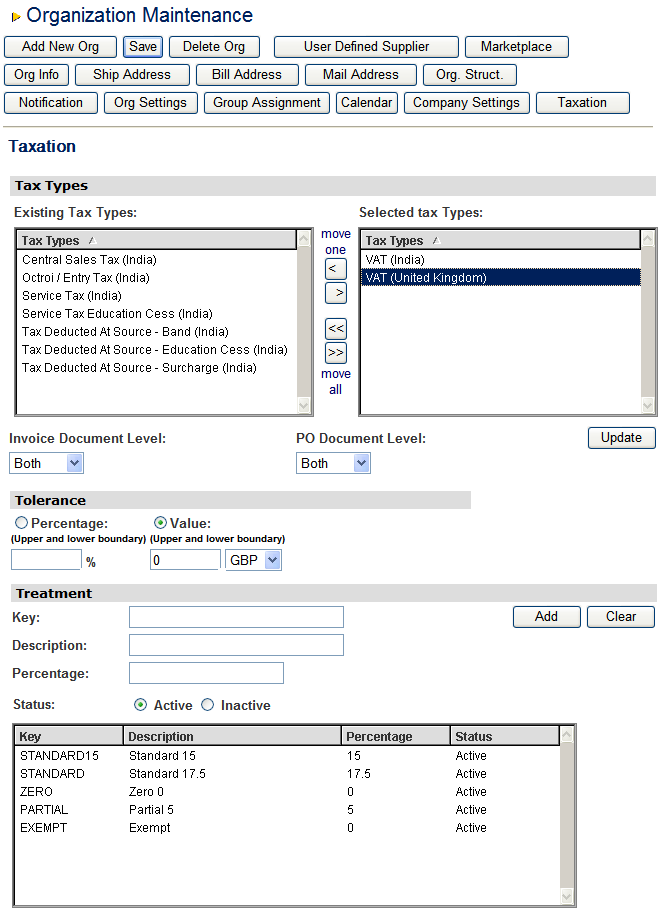
- Procurement Card Security Level
Procurement card data held in PECOS P2P is visible to system administrators who possess the appropriate functional and organisational permissions. In order to improve security and for compliance with current PCI Data Security Standards a security level can be selected to mask certain card data within both the administration module and the transmitted purchase order.
There are four security levels from which to choose, each with different security features. Levels are cumulative, which means that Level 3 includes its own features as well as the features of Level 2 and Level 4 includes its own features as well as the features of Levels 2 and 3. Level 1 is the default and does not assign any additional security features.
Level 1 (default):
- Existing functionality, without any changes. This is the default.
Level 2:
- Procurement Card Search popup window: the card number is masked.
- Procurement Card Admin page: the CVV2 field is masked (using password entry control).
- Order Delivery and Invoicing page: the CVV2 field is masked when adding/updating personal procurement cards.
- Requisition Delivery and Invoicing page: the CVV2 field is masked when adding/updating personal procurement cards.
[[image:WebHome@Fig 22.20 - Procurement card administration showing masked CVV2 field.png]]
Level 3:
- PO Template: the card number is always masked, even when being transmitted to the supplier.
- PO Template: the expiration date is masked.
- PO Template: the CVV2 is always masked, even when being transmitted to the supplier.
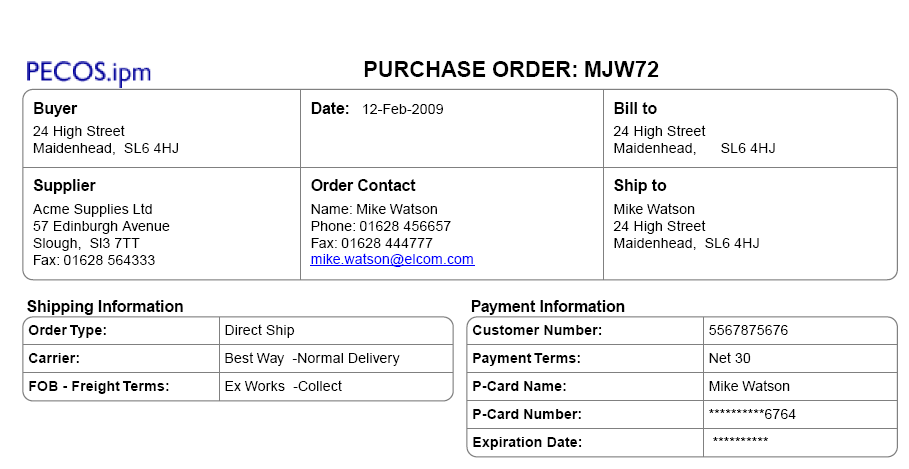
Level 4:
- Procurement Card Admin page: the CVV2 field is removed.
- Order Delivery and Invoicing page: the CVV2 field is removed.
- Requisition Delivery and Invoicing page: the CVV2 field is removed.
- Registration Graphic
The registration graphic is an optional image that can be displayed on the login page.
Option Value: A file reference and name, supplied by Elcom Support, must be entered here. Default is ‘empty’.
- Registration Message
The registration message is an optional message that can be displayed on the login page. For example it could be a helpdesk phone number.
Option value: A file reference and name, supplied by Elcom Support, must be entered here. Default is ‘empty’.
- Show Punchin Setup Information
PECOS P2P can be used as a catalogue repository for certain external procurement applications to punch into. Where such a configuration is required this dynamic system option enables setup information and will be enabled with the assistance of Elcom’s Client Services team.
- Static Server
A URL reference to a folder on a ‘static cluster’ where all images and graphics are held for this PECOS P2P instance.
Navigation
P2P Admin
