General Actions:
4.9.6 Search Preferences
Search Preferences allow a 'preference flag' to be set to determine how items are displayed in search results to procurement users in order for them to make a more informed procurement decision.
By default, preferences are based on a number ranking from 1 to 10 with the ID's being associated to an icon and displayed in search results in numerical order. The default icons are based on a “Star rating” of 1 to 5 (in increments of half a star) but can be replaced with alternative icons if required. All items assigned to preference rating will become a 'preferred item' and displayed in order of ranking.
Display Preferred Items in Search Results
Within Organisation Settings the system administrator is able to determine whether to restrict catalogue search results to display preferred items only. At the 'L2' company level organisation, two options are available:
- Show all items: catalogue search results will not be filtered for preferred items and all results will be displayed to the user. This is the default setting.
- Show preferred items only: catalogue search results will be filtered and only items that are marked as preferred will be displayed to the user.
Selecting this option will further allow the selection of a preference id, selected numerically. This will further filter the search results to include only items ranked up to and including the selected value. For example by choosing '3' only items with an assigned preference id of 1,2 or 3 will be included in search results.
At all other organisational levels a third option is available and set as the default: - Default from parent organisation: this ensures that a parent organisation setting is inherited down the organisation tree.
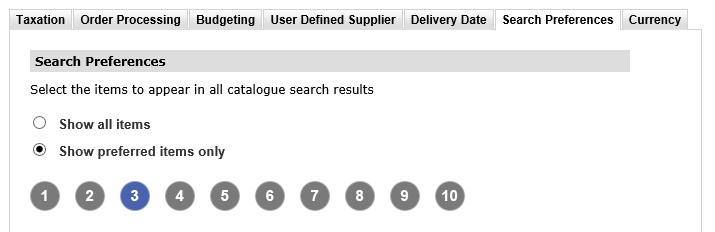
The search display setting is also available in the User Profile to enable overrides to be set. A Search Preference set at the user level will override the organisational default set here.
Assigning Preferences
Various options are available for the assignment of search preferences to items, to ensure they are configured as efficiently as possible. Search preferences can be assigned in three ways:
- Supplier Profile: Within the supplier profile it is possible to provide a preferred flag for 'All catalogues'. This will ensure that every item in all the supplier's catalogues will be marked as preferred.
- Catalogue: Similarly within the supplier profile it is possible to select a specific catalogue for the supplier. This will ensure that all items in that catalogue are marked as preferred.
- Items: Individual items can be marked as preferred through the catalogue load and through editing in item maintenance.
When items are marked as preferred with a priority ID and a priority ID is inherited from one or more source (e.g. one set in the supplier profile and also provided in a catalogue load), the following table summarises the override hierarchy of the ID's:
| Rank | Assignment | Configuration |
| 1 | Item | Being any priority assigned to an item through the catalogue load or directly in Item Maintenance. The assigned Item priority will override the Catalogue or Supplier priority. |
| 2 | Supplier: Catalogue | Being any priority assigned to a single catalogue in the supplier profile. The assigned specific catalogue priority will override the Supplier priority but not an Item priority. |
| 3 | Supplier: All | Being any priority assigned to 'All Catalogues' in the supplier profile. |
Configuring Priority Descriptions
Within Organisation Maintenance, at the 'L2' company level organisation, it is possible to define what our Priority ID's (1 to 10) are to be called. The default descriptions can be overridden in the Search Priority Maintenance section of the Search Preferences tab.
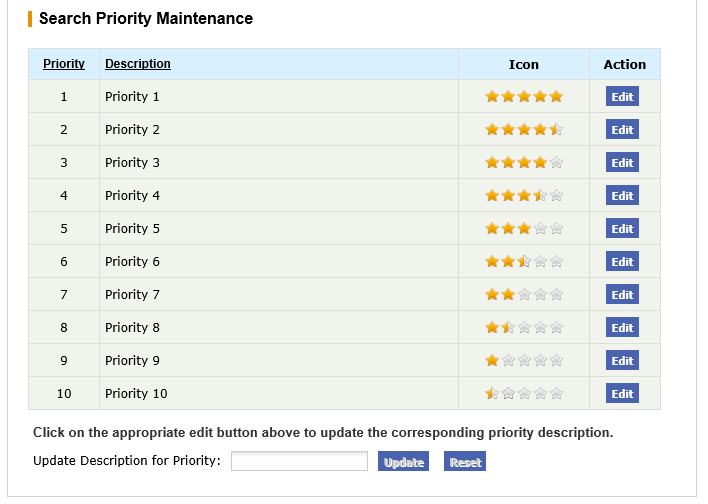
To change a priority description:
- Click the 'Edit' button in the Action column for the priority you wish to change;
- Update the description in the text box at the foot of the priority table;
- Click the 'Update' button;
- Click 'Save' in the Organisation Maintenance header.
Navigation
P2P Admin
