General Actions:
21.1.4 User Roles
User Roles
The User Roles section defines the system access permissions and responsibilities for the user.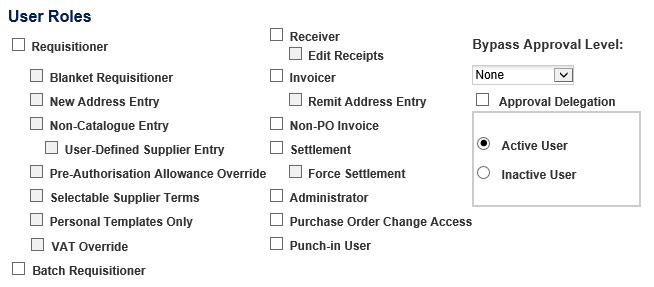
- Requisitioner: the user can create a requisition by adding items from catalogues, punch-out sites, recurring requisitions and e-forms. Enables additional requisitioning roles to be selected.
The following roles are conditional on ‘Requisitioner’ being selected:- Blanket Requisitioner: can create blanket orders.
- New Address Entry: can create a new Delivery Address during the requisitioning process. (Note. All users have a default Delivery Address that they may override in the Requisition Details browser page from the system address book).
- Non-Catalogue Entry: can order non-catalogue based services or goods. This role will make the ‘Add non-catalogue item’ button appear in the requisition screen.
- User-Defined Supplier Entry: this button will be available only if ‘Non-Catalogue Entry’ is selected. The User has the permission to create “ad hoc” suppliers in the ‘Add Non-Catalogue item’ screen.
- Pre-Authorisation Allowance Override: applies only to users of GECF ePCard XML (available only in the USA). The user is allowed, on a GECF ePCard, to override the allowance amount given to the supplier on a PCard transaction. Typically, this is to cover items such as tax and delivery charges; a user who has this ability is, in effect, granted permission to allow the supplier to charge extra tax and delivery.
- Selectable Supplier Terms: the user can select the following alternate supplier terms in the Order Delivery and Invoicing screen, where available, for:
- Payment Terms
- FOB terms
- Delivery Terms
- Personal Templates Only: when selected this will hide all Group assigned templates from the user's Templates table and ensure that they only see Private and User assigned Templates. This therefore removes Templates that are potentially irrelevant and is especially useful for Mobile users where screen size is more limited.
- VAT Override: this permission allows a user to change the VAT Treatment default assignment on their requisitions. This would normally only be given to a user who has specific knowledge about VAT Treatment. User specified VAT will override any system generated defaults linked to either business rule group or commodity type.
- Batch Requisitioner: The system accepts requisitions generated from internal or external processes (supporting batch feeds from materials management and inventory systems for example, or from such internal processes such as scheduled recurring requisitions). If selected, the user will be authorised to use these external requisitions and check the status of them in the Status and Order Tasks page. Typically only one user (a system login) will be granted this permission, and will possess few others.
- Receiver: the user can access the receiving page for each order they have access to and update a requisition with receiving information. The receive link appears in the status search results page. A requisitioner can always receive their own orders.
- Edit Receipts: This button will be available only if the ‘Receiver’ role is selected. This role allows a user to edit receipts after they have been entered and saved. Note that a receipt cannot be edited once it has been included in the ReceiptReturn Export or an order has been closed.
- Invoicer: the user can access Invoice entry permissions: Invoice Entry page - for entering invoice documents against purchase orders. Access to the invoice entry page is granted through an invoice icon in the status search results page and a button in the purchase order status summary page. Invoice Detail – allowing access to the invoice detail screen where financial tracking code editing can be undertaken.
- Remit Address Entry: this option is only available for selection if the ‘invoicer’ role has first been selected. The user is allowed to select or change a remittance address in the invoice entry forms.
- Non-PO Invoice: the user can access Non-PO Invoice Entry - allowing the posting of ad hoc invoice documents that are not associated to a PECOS P2P purchase order. Access to Non-PO Invoice is granted through an option on the main menu bar.
- Settlement: this option gives access to all settlement activities as described below.
- Settlement Resolution screen – where all settlement activities can be undertaken and matching results and statuses reviewed. Access is via a settlement icon in the status search results screen.
- Invoice Deactivation – allowing the deactivation of existing invoices that have not been sent to APExport.
- Close Orders – allowing the ability to manually close an order.
- AP inquiry – allows a user to access the ‘AP Inquiry’ screen where an order can be ‘Closed in AP’.
- Force Settlement: this option is only available for selection if the ‘Settlement’ role has first been selected. This allows a user to run the force settlement program for any order that is placed on a financial matching exception status.
- Administrator: this has a number of functions:
- The user is a system administrator. Administration rights are granted in the Administrator Security screen.
- The user is granted permission to run the batch export utilities.
- Run Financial Matching – the ability to run the financial matching program. Financial matching can be performed for all orders in organisations that the user has access to through their order access level (see ‘groups and roles’ below). Access is granted through a button on the status search results screen (which runs matching for ALL available orders within the user’s permissions) and a button on the settlement resolution screen (which runs matching for the individual order only).
- An administrator is granted permissions to cancel any purchase order.
- Purchase Order Change Access: The user can create change orders in the Purchase Order Status Summary screen. This permission also allows users to cancel order requests and purchase orders which they may have access to. See below for further information.
- Approval Delegation: this button allows the user to delegate their approval responsibility to any other PECOS P2P user. It enables the approval delegation button to be displayed in the user’s inbox which allows access to the approval delegation screen. Note that this role does not specify the user as an approver, nor does it validate the user as a person for whom approval can be delegated. The users who are available as delegatees will be defined by the user’s Order Access permissions: only those users who belong to these organisations will be available for selection.
- Bypass Approval Level: use this setting to identify the user to a managerial or approval hierarchy. The numerical setting is used with the approval plan criteria: ‘Requestors Approval Level’. Principally this is used to define when an approval step is to be by-passed by requesting approval only if a user’s bypass level is greater or less than a particular value. For example you may not require certain managers, who also buy through PECOS P2P, to have their requisitions approved by themselves or a subordinate. The levels are configured by your Elcom Consultant or Elcom Support.
Bypass levels are created for the top level of your organisation only and cannot be altered for subordinate organisation levels.
- Punch-in User: this role is used when PECOS P2P is operated as a catalogue system and the user is an externally maintained profile setup for the purposes of punch-in from an external ordering system to create a requisition (and then punch-back to the external ordering system).
- Active User/ Inactive User: designating an Inactive User deactivates the user profile and prevents access to PECOS P2P. An inactive user can later be reactivated. Note that a user profile cannot be deleted.
Purchase Order Change Permission
User permissions to purchase order change is altered slightly by a combination of the user profile role setting (described above) and the supplier profile contacts settings (described in an earlier chapter above). The table below summarises the change order (i.e. post order transmission) functionality granted to the user based on the different configuration options.
User Permission | Supplier Permission | Resulting User Functionality in PO Status Summary |
| NO | NO | No PO Change is allowed (buttons are not displayed) |
| YES | NO | Change PO Button is displayed and full PO Changes are allowed. The change order is editable by the user. PO change transmission override is not available. Changes are sent using the supplier’s order transmission method. |
| NO | YES | A Cancel PO Button is displayed and the order can be cancelled only. A zero value change order is created which cannot be edited by the user. PO change transmission override is available if allowed by the supplier permission setting. |
| YES | YES | Change PO Button is displayed and full PO Changes are allowed. The change order is editable by the user. PO change transmission override is available if allowed by the supplier permission setting. (A Cancel PO Button is also displayed allowing similar functionality) |
Note that an administrator is also able to cancel a purchase order when the ‘Admin Order Cancellation’ dynamic option is set for their organisation.
User Cancellation Permission
Requisitioner’s are always allowed to cancel their own requisitions and order requests prior to purchase order transmission.
Other users are able to cancel requisitions and order requests which are not their own (which they have organisation access permission to) if they have the Purchase Order Change Access permission. Requisition, order request and purchase order cancellation is described in full below.
Requisition Cancellation
i.e. the requisition is submitted into the approval process but no orders are transmitted.
- The requisitioner is always able to cancel their own requisitions:
- In the Requisition Approval Summary screen (i.e. the requisitioner approves their own requisitions)
- In the Returned Requisition Summary screen
- In the Requisition Status Summary screen (i.e. from a status search)
- Other Users (e.g. Approvers) cannot cancel requisitions
- Administrators cannot cancel requisitions
Order Request Cancellation
i.e. the requisition is submitted and split into order requests which are in the approval process but no orders are transmitted.
- The requisitioner is always able to cancel their own order requests:
- In the Order Request Approval Summary screen (i.e. the requisitioner approves their own order requests)
- In the Returned Order Request Summary screen
- In the Purchase Order Status Summary screen (i.e. from a status search)
- Other Users are able cancel if they have the ‘Purchase Order Change Access’ user role assigned to them:
- In the Order Request Approval Summary screen (i.e. they are an approver)
- In the Purchase Order Status Summary screen (i.e. from a status search)
- Administrators are able to cancel if they have the ‘Admin Order Cancellation’ dynamic option set for their organisation:
- In the Order Request Approval Summary screen (i.e. they are an approver)
- In the Purchase Order Status Summary screen (i.e. from a status search)
Purchase Order Cancellation
i.e. the requisition is submitted, order requests are created and approved and transmitted as Purchase Orders.
- Any user with the ‘Purchase Order Change Access’ user role assigned to them:
- In the Purchase Order Status Summary screen (i.e. from a status search)
- Any administrator when the ‘Admin Order Cancellation’ dynamic option is set for their organisation:
- In the Purchase Order Status Summary screen (i.e. from a status search)
Navigation
P2P Admin
