General Actions:
13.2 Catalogue Key
The Catalogue Maintenance page is used to add new catalogue keys or to update existing catalogue keys.

The catalogue is made up of an identifier consisting of a unique Catalogue Key and Catalogue Description. These are created here and are used for loading every supplier catalogue. In turn, each Catalogue Key is associated with a single supplier and inserted into a Catalogue Collection.
To access Catalogue Maintenance, click the Catalogue > Catalogues tab to open the Catalogue Maintenance screen.
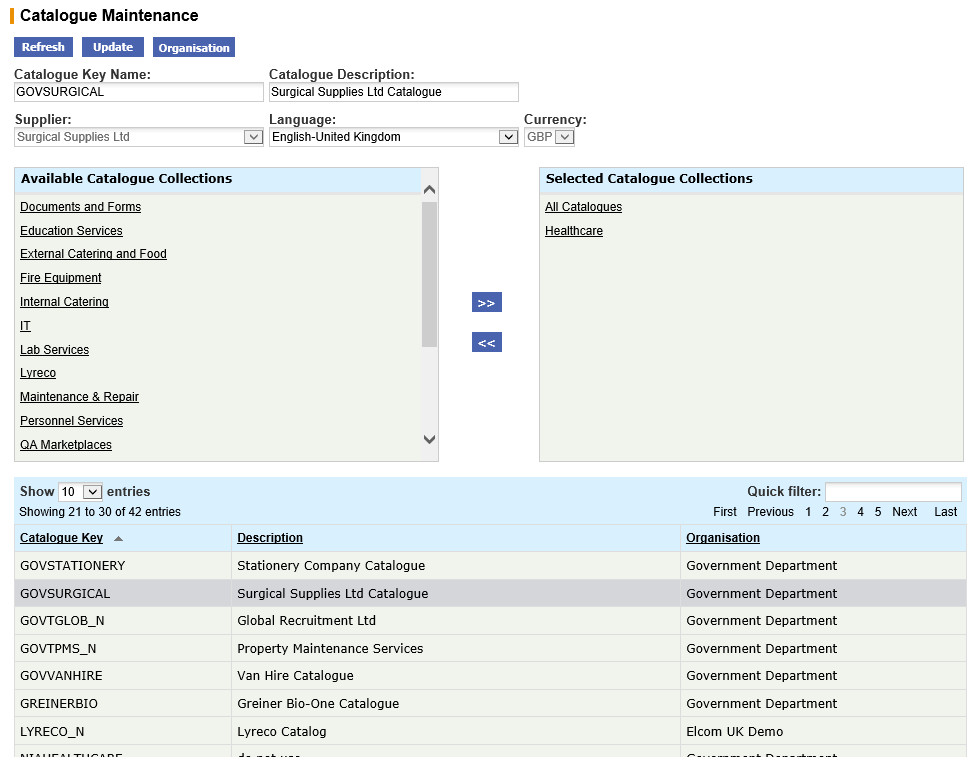
The following logical links are therefore made through the creation of a Catalogue ‘Key’ and assignment to a Collection: Catalogue Key to Supplier to Catalogue Collection.
Search and Filter
The Existing Catalogues table will display 10 entries, sorted alphabetically by default but can be extended using the Show entries control in the top left hand corner of the table. Using the list box, choose an override to display 25, 50 or 100 entries. When more than one page is available, pagination controls will display the number of pages of entries and allow you to scroll or jump between those pages. A Quick filter provides a 'type ahead' text search, which automatically filters the entries in the table using the string of characters entered.
Auto-generated Catalogue Keys
Catalogue Keys are automatically generated for the following supplier types:
- Non-Catalogue Only
- External marketplace Only
- External Marketplace with Non-Catalogue
These keys are generated when the supplier profile is created and they are placed into a Catalogue Collection which is defined within the supplier profile.
The format of these keys is as follows:
- Non-Catalogue suppliers: ‘Supplier Key’ + _N
- External Marketplace suppliers: ‘Supplier Key’ + _P
Add a New Catalogue Key
- Type in a Catalogue Name in the Catalogue Key Name field. The Catalogue Key name will often be a similar description to the supplier’s name. Each Catalogue Key Name must be unique.
- Enter a description of the catalogue in the Catalogue Description field. Often the Catalogue name and Description will be the same.
- From the dropdown list choose the Supplier that is to be associated with this Catalogue Key. Only one supplier can be associated.
- Language and Currency will default from the supplier profile.
- Assign the new catalogue to a Catalogue Collection (see below).
- Click Insert. The new catalogue will appear in Existing Catalogues table.
Maintain an Existing Catalogue Key
- Click on a catalogue in the Existing Catalogues table.
- Make your changes to the Catalogue Key Name or Catalogue Description.
- Click Update.
Assigning a Catalogue Key to a Collection
- In the Catalogue Maintenance screen click on an Existing Catalogue.
- Scroll through the list of Available Catalogue Collections and click on a collection you would like this catalogue to be a member of. The Collection will be selected and appear in the Selected Catalogue Collections list.
- A catalogue can be a member of multiple Catalogue Collections. Repeat the process of single assignment as required.
- Click on the >> move all arrow to select ALL Collections. All Collections will appear in the list of Selected Catalogue Collections.
- To remove a Catalogue from a Collection simply click on the Collection name in the Selected Catalogue Collections list and it will automatically move back to the Available Catalogue Collections list.
- Click Update.
Navigation
P2P Admin
