General Actions:
4.1 Organisation Structure
The first task in configuring your procurement application is to create an organisational hierarchy which closely resembles your existing organisational structure. Most of the data that is entered hereafter will be assigned to an organisational level. In this first section we create the naming convention or ‘labels’ for each level of your organisation. The organisation structure is maintained at the top ‘Company’ level 2 only. Your organisation can have up to ten levels in its hierarchy.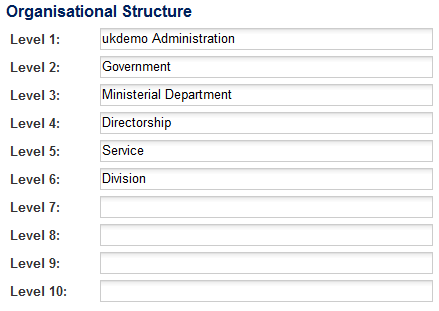
To set up your company’s organisational labels, follow these steps:
- Click Company > Organisation Maintenance on the main menu bar.
- Click on the ‘Org Struct.’ Button. The button will only be available for your Top Level organisation.
- On the Organisation Structure page, check that the org unit level names are present and add additional levels if required. The level 1 ‘Corporation’ level can be modified by renaming, but cannot be deleted.
- Working from the top down, enter a new label (under the last defined organisation) or change the one displayed for any organisational unit.
- To delete a level label, work from the bottom up.
- Click Save when done.
Note. You can only delete a level label if there is no active organisations setup at that level.
The organisation unit names that you set here display in the Company > Organisation Maintenance > Organisation Information page's non-editable Level field and in the User Profile > Organisation Levels form.
Generic Structure
When the organisation is built, all organisational units must have a parent (‘gaps’ cannot be left) and it is therefore often difficult to define organisation level labels that logically fit all levels of your organisational hierarchy due to the different sizes of vertical structures. For example one Level 4 ‘Department’ might have both ‘Locations’ and ‘Offices’ whereas another might only be defined by ‘Offices’ and not contain ‘Locations’.
In the example below the Sales Departments are divided into Offices by geographic Location but the Professional Services Departments are not. The Professional Services Offices therefore become Locations when they are created in PECOS P2P, which although hierarchically correct, is not necessarily logically correct.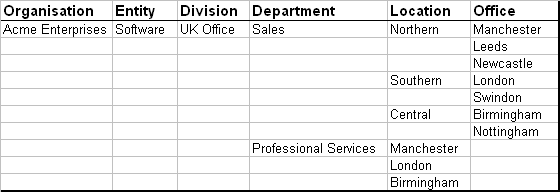
To avoid these organisation label logical conflicts it is suggested that the structure be created with generic labels. In the example below, a defined structure is replaced with generic labels: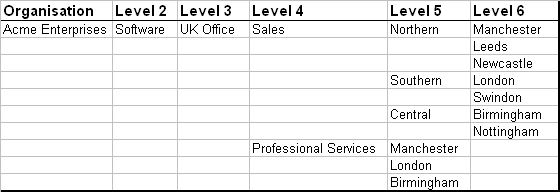
Alternatively, you may create “ghost” levels to allow everything to “fit”.
Navigation
P2P Admin
