General Actions:
21.3 Resetting User Passwords
Resetting User Passwords
A user’s password can be reset at any time and will always be necessary if the password has become locked.
- Navigate to the Users > Profile tab.
- Click the Search button to open a user list sub window that displays user profiles for selection. Note that the search is limited to 100 users (randomly selected if not refined).
- To refine your search, enter a partial value in or select one of the following fields:
- User Name
- User ID
- Organisation Level
- Active User / Inactive User button
- To refine your search, enter a partial value in or select one of the following fields:
- Click the Select button next to the user name in the user list to load the profile. The user profile will load.
- Click Reset Password at the top of the page to reset the current user password.
Depending on the password rule selected in Organisation Maintenance: Company Settings this will either:- Generate an eMail to the user containing a system-generated password for them to use. PECOS P2P will require them to change this password on first login.
- or
- Reset the user password to be the same as their User ID.
Locked Passwords
A user profile will become locked after a number of false attempts: three is the default but this may be overridden by the ‘False attempts allowed’ Password Rule setting in the Company Settings screen.
A locked password is unlocked by resetting the user password, as described above.
The User List, returned after a user search in the User Profile screen, indicates if a user profile is locked and tracks the number of times each user has been ‘locked out’.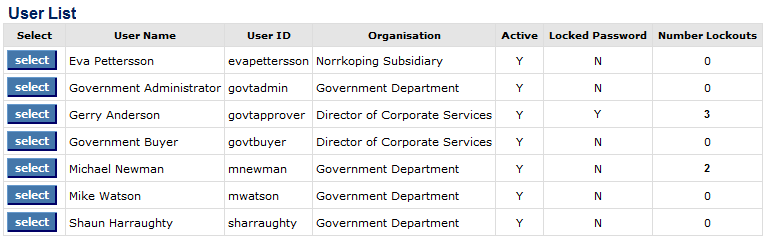
Navigation
P2P Admin
