General Actions:
4.8.6 Price Quote
When Price Quoting is enabled for your organisation the configuration of these eMail notification messages is mandatory.
The method of transmission for Price Quote messages is defined by the Price Quote document transmission method configured in the supplier profile (see Suppliers > Adding a Supplier > Transmission Information). The destination of the notification messages are defined by a Price Quote Contact configured in the supplier profile (see Suppliers > Adding a Supplier > Contact Information).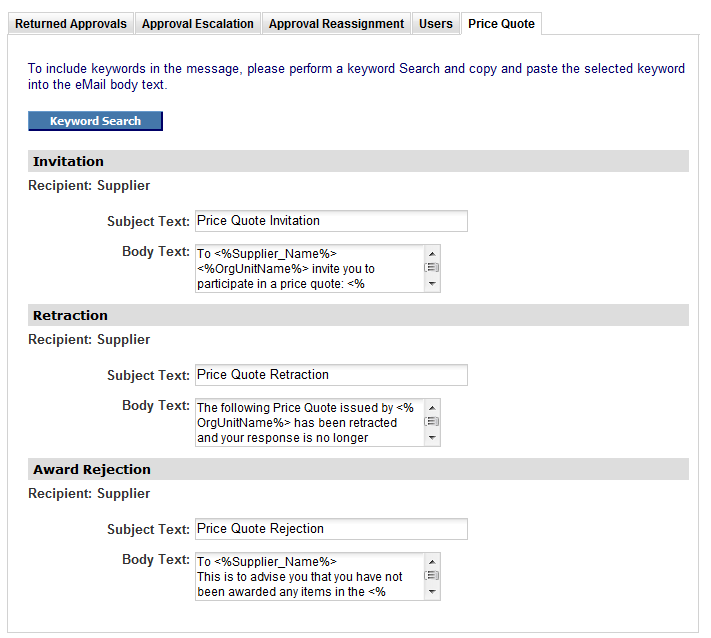
Invitation
This is the message that is sent to suppliers inviting them to participate in the quotation process. This message is sent when a new Price Quote is published for the first time and also when a Price Quote is republished. In addition to the text defined here, details of the quote items and all associated comments and attachments will be automatically included in the eMail message.
To enter or edit this messages follow these steps:
- In the Organisation Maintenance page click the Notification tab.
- Select the Price Quote tab.
- Under the appropriate heading enter the subject text and message text that you would like to appear in the eMails sent to suppliers. Note that these eMails should be generic in nature.
- Click Save.
Retraction
This is the message that is sent to suppliers when a Price Quote is retracted (i.e. withdrawn).
To enter or edit this messages follow these steps:
- In the Organisation Maintenance page click the Notification tab.
- Select the Price Quote tab.
- Under the appropriate heading enter the subject text and message text that you would like to appear in the eMails sent to suppliers. Note that these eMails should be generic in nature.
- Click Save.
Award Rejection
This is the eMail that is sent to suppliers who are not awarded at least one item that was included in the Price Quote.
To enter or edit this messages follow these steps:
- In the Organisation Maintenance page click the Notification tab.
- Select the Price Quote tab.
- Under the appropriate heading enter the subject text and message text that you would like to appear in the eMails sent to suppliers. Note that these eMails should be generic in nature.
- Click Save.
Keywords
The following keywords can be used to customise email notification messages for Price Quotes:
<%OrgUnitName%> = Requisitioner’s organisation name
<%PQ_Description%> = Price Quote Description
<%PQ_Owner_Email%> = Approver’s eMail address
<%PQ_Owner_Name%> = Approver’s name
<%PQ_Owner_Phone%> = Approver’s phone number
<%PQ_Respond_By_Date%> = Responses are required before this date
<%PQ_Respond_By_Time%> = Responses are required before this time
<%Supplier_Name%> = Supplier Name
Navigation
P2P Admin
