General Actions:
5. Dynamic Options
Dynamic Options, within the Company menu, allow you to configure PECOS P2P with display related and functional options for an organisational level.
These settings affect all users within the organisation assignment of the option. Note that some of these options are also available for configuring individual user profiles.
Upon installation no dynamic options exist and the value defined below for each option as the ‘Default’ will apply across each organisation. Where a file reference is required, there is no default setting and the option is not implemented. The following rules therefore apply to all dynamic options:
- If a default setting is required no action is necessary.
- A default value will only be changed where an option is saved with an alternate value to the default.
Options can be saved for each organisational level (on a top down basis) and therefore it is possible to override the default for specific departments or divisions. Unless changed, the default will continue to apply for all other organisational levels. Further explanation is given in the section ‘Organisational Default Setting’.
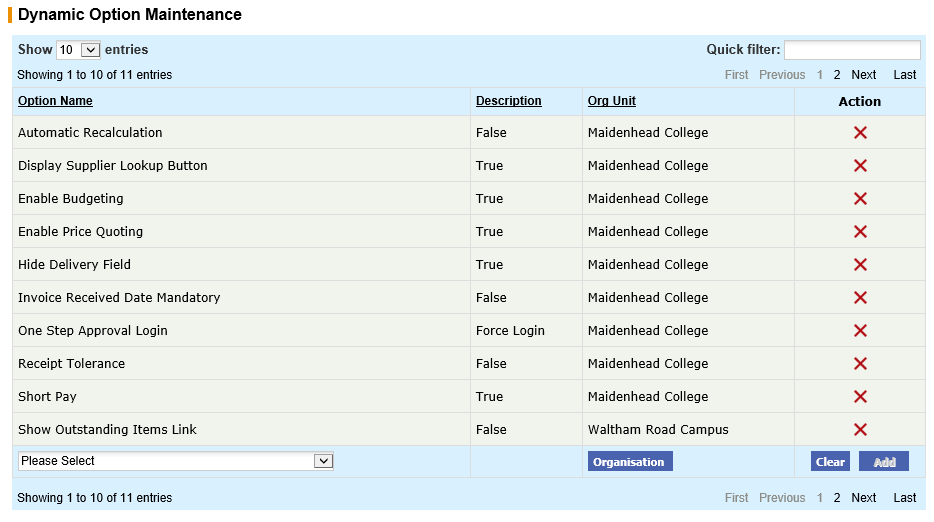
Saved options are displayed in an Options table which displays 10 options by default: pagination controls are available to scroll through additional screens if more than 10 options are configured. The number of entries displayed can be changed by using the drop down selection at the top of the table. The table can be sorted by Name, Description and Organisation by clicking on the relevant table column header. Click an existing option to update it.
To define an option:
- Select Dynamic Options from the Company menu.
- Choose the option from the Option Name drop down box (marked 'Please Select' by default) at the foot of the table.
- Available options for the selected Dynamic Option will appear for selection. Choose or enter an Option Description in the Option Value Box (see below).
- Optionally click the Organisation button to set this dynamic option for a specific organisation.
- Choose an organisation level from the Organisation Explorer window and click Update.
- If no organisation is selected the dynamic option will be set for your default admin organisation.
- Click the Add button.
To delete an option:
- Select Dynamic Options from the Company menu.
- Choose the option from the Existing Options table.
- Click the X Delete icon in the Action column.
- An ‘Option successfully deleted’ confirmation message is displayed.
Navigation
P2P Admin
