General Actions:
C: Dynamic Documents
Appendix C: Dynamic Documents
A Dynamic Document is a pre-formatted electronic form that uses document parameters for editing purposes. Users are able to complete a dynamic document by editing these parameters, some of which may be pre-populated using PECOS P2P configuration data. Examples of dynamic documents are business cards, newsletters, travel requests and corporate brochures. A user can search for a dynamic document, edit the document content and then visually preview it prior to submitting their requisition. The dynamic document is automatically stored as both an .XML and an .HTM line-item attachment and both are transmitted to the supplier as external PO attachments. Please contact Customer Elcom Support for more information on the specification and creation of dynamic documents.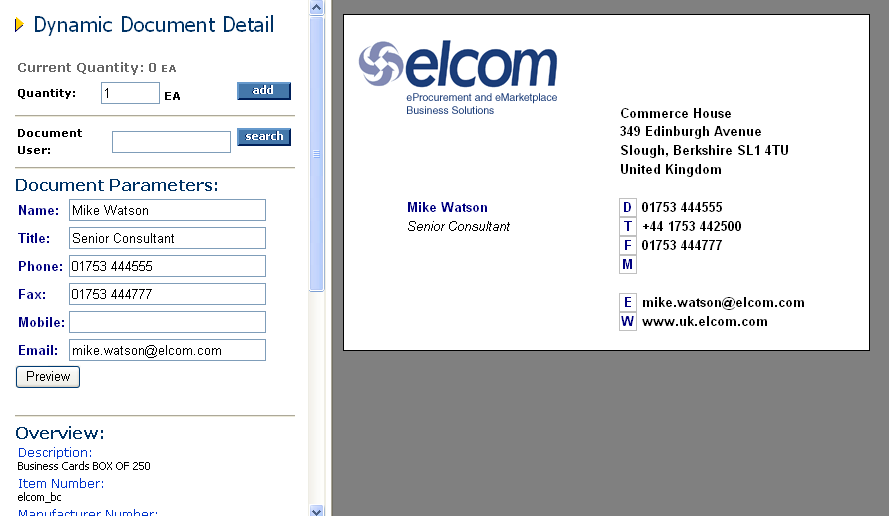
Searching for a Dynamic Document
A dynamic document will be loaded as an item on a supplier catalogue. Using any PECOS P2P Search, type in appropriate text to locate the document. The Search Results screen will display the dynamic document(s) and are added to a requisition by clicking an Add Item hyperlink instead of a quantity text box.
Previewing a Dynamic Document
After clicking on the Add Item hyperlink from Search Results the dynamic document detail screen will open. The left frame contains the pre-formatted document parameters that can be edited (if pre-populated) or completed and the final document can be previewed in the right hand frame. The quantity to be ordered is entered and the final proof added to a requisition.
Note that document parameters will be different for each dynamic document and will depend on your original document specification. There is no limit or constraint on the fields that can be made available for the creation of a dynamic document.
Adding a Dynamic Document to a Requisition
When a user is satisfied with the contents and layout of their dynamic document, it is added to the requisition from the dynamic document detail screen by entering a quantity in a Quantity box and clicking on an Add button.
Two external attachments are automatically added to the line item. Note that this differs from standard e-forms that are manually saved and attached to the line item.
- XML file – containing the document XML for importing into your supplier’s manufacturing, back office or sales order systems.
- HTM file – containing an html view of the document.
The attachments can be viewed or deleted in the usual way.
A dynamic document can be edited after it has been added to a requisition, prior to submitting for approval. On the requisition page click on the Item Number to open the dynamic document detail screen.
Navigation
P2P Admin
