General Actions:
18.4.2 Add a Task
A number of buttons are available to add and manage tasks (i.e. steps) in the Approval Plan. There is no limit to the number of steps that can be added to a plan.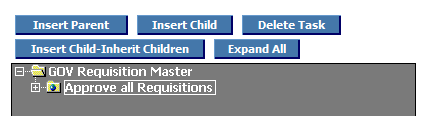
Serial and Parallel tasks
Firstly, tasks can be added in one of two ways:
- Serial Tasks: Tasks are created in serial to be performed one after the other. A document must complete the action required by one serial task before it moves onto the next task in the plan.
- Parallel Tasks: Tasks are created in parallel to be performed at the same time as each other. A document must complete the actions required by all parallel tasks before it moves on to the next task in the plan.
Insert Child
‘Insert Child’ inserts a parallel task immediately below the task that is selected in the task tree, to be performed after the task selected. Existing children will not be inherited. The first task added to a new plan will always be a child task.
If a child task already exists below the task for which a new child task is added, the new task will be a parallel task undertaken at the same time as the existing child task.
If no child task exists below the task for which a new child task is added, the new task will be a serial task undertaken after the existing child task is completed. This will occur only when a child is inserted to the final (bottom) existing task.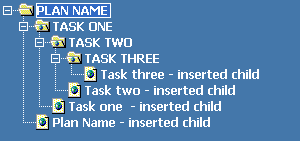
Insert Parent
‘Insert Parent’ inserts a serial task immediately above the task that is selected in the task tree, to be performed before the task selected.
Note that a parent task cannot be added as the first task to a new plan.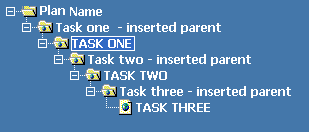
Insert Child Inherit Children
‘Insert Child-Inherit Children’ inserts a serial task immediately below the task that is selected in the task tree, to be performed after the task selected. All existing child tasks are inherited by the new task.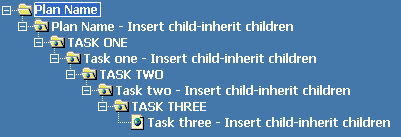
Delete
‘Delete’ will delete the selected task. Note that any child tasks will not be deleted. PECOS P2P will display a warning message: click ‘OK’ to confirm deletion and ‘Cancel’ to return to the plan without deleting the task.
Expand All
When tasks are hidden, a plus ‘+’ symbol will appear next to the parent task that contains child tasks. To expand the parent task to display hidden children, click on the ‘+’ symbol. To expand all hidden tasks in the task tree click the ‘Expand All’ button.
Navigation
P2P Admin
