General Actions:
22.3 Procurement Cards
The Procurement Cards sub window enables you to assign permissions for a user to use procurement cards as a payment option in the requisition’s delivery and invoicing screens.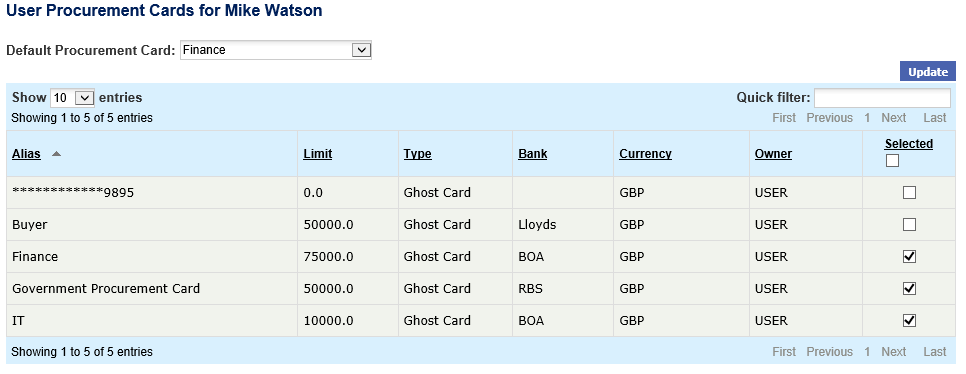
To assign a user procurement card, on the User Profile page:
- Click the Procurement Cards button to open the User Procurement Cards screen.
- All available Procurement Cards display in the Procurement Card table. To assign a card to this user, mark it as selected by checking the box in the 'Selected' column. One or more cards may be selected.
- Optionally choose one of the selected cards to be the Default Procurement Card. Select one of the assigned cards from the dropdown list. Note that this selection does not affect the user’s default payment method but is used only when the payment method selected is procurement card through either default or user selection.
- Click the Update button to save the assignments. Navigating out of the screen before clicking the update button will reset the screen and changes will not be saved.
Search and Filter
The Procurement Cards table will display 10 entries, sorted alphabetically by default but can be extended using the Show entries control in the top left hand corner of the table. Using the list box, choose an override to display 25, 50 or 100 entries. When more than one page is available, pagination controls will display the number of pages of entries and allow you to scroll or jump between those pages. A Quick filter provides a 'type ahead' text search, which automatically filters the entries in the table using the string of characters entered.
Navigation
P2P Admin
