General Actions:
7.1 Manage Announcements
Announcements can be created, copied and withdrawn by any administrator who has been granted the ‘Announcements’ administration task. Viewing and creating announcements is done within the administrators permitted administration organisation permissions: organisation override is permitted.
Announcements are managed in the Announcements screen accessed through the Company > Announcements tab.
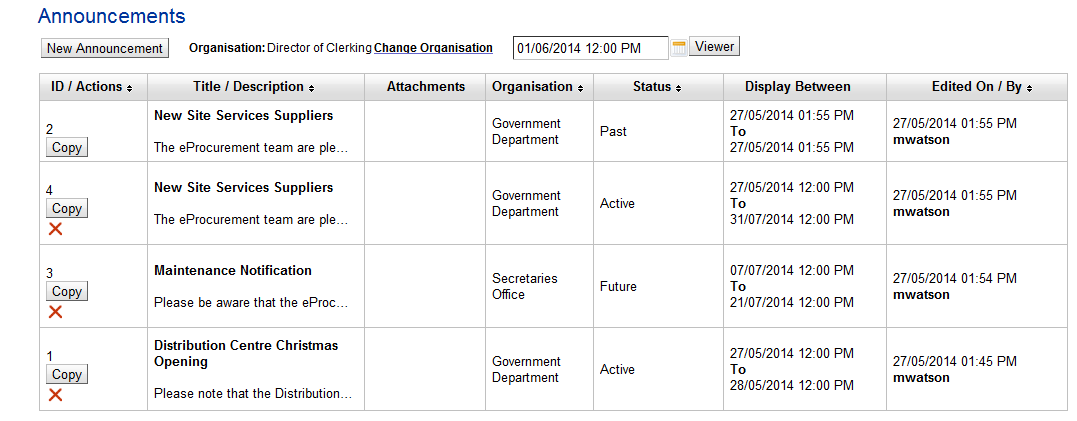
All announcements are displayed in the announcements table, each having the following properties:
- ID: Numerical ID’s are assigned automatically when an announcement is created. Once created, an announcement can be copied or withdrawn.
- Title/Description: The Title of the announcement is displayed in full. The beginning of the message Description is displayed in the table but hovering your mouse over this area will open an overlay displaying the full description.
- Attachment: If a URL has been attached to the message it will be displayed here.
- Organisation: The organisation assignment indicates the organisational level at which the message has been saved and determines where the message (and therefore to what users) it is displayed.
- Status: There are three statuses that can be assigned to an announcement.
- Future. The ‘Display From’ date is in the future and the announcement has not yet been displayed in the P2P. It will become Active when the ‘Display From’ date is reached. Future announcements can be manually withdrawn before they become active or copied as a new announcement. Copying a future announcement does not affect its status.
- Active. The current date is between the ‘Display From’ and ‘Display To’ date and the announcement is currently live in the P2P Home page. Active announcements can be manually withdrawn whilst they are live or copied as a new announcement. Copying an active announcement does not affect its status.
- Past. The current date is after the ‘Display To’ date and the announcement has either expired or been withdrawn. It is no longer live in the P2P Home page. A past announcement can be copied as a new announcement but cannot be edited and re-activated.
- Display Between: The Display From and Display To dates and times are displayed.
- For Future announcements the date and time the announcement will become active and when it will automatically expire is displayed. Future announcements can also be manually withdrawn before the ‘Display To’ date and time is reached.
- For Active announcements the date and time the announcement became active and when it will automatically expire is displayed. Active announcements can also be manually withdrawn before the ‘Display To’ date and time is reached.
- For Past announcements the Display Between dates and times indicate the period the announcement was active. The ‘Display To’ date shows when the announcement either automatically expired or was manually withdrawn.
- Edit Detail: This column displays when the announcement was last edited and the user id of the administrator who undertook the action.
Filter and Sort
The content of the announcements table can be sorted by clicking on one of the column headers. Click once to sort in ascending sequence and again to switch to descending sequence.
The contents of announcements table can also be filtered by Organisation and Date/Time. Choose one of the following options and then click the ‘Viewer’ button:
- Organisation: The administrator’s default administration organisation will display and determine the default content of the announcements table: all announcements to which the administrator has permission to manage will display.
Click on the ‘Change Organisation’ link to open an organisation explorer. Selecting an alternative organisation will filter the announcements table by organisation and display only those announcements that are saved for the selected organisation and below. In this way an administrator is able to filter out ‘Company’ level messages and view announcements saved at a local department level.
- Date: Click on the date picker to select a date and time to filter the announcements. The table will be filtered to display only announcements that have: a ‘Display From’ date and time less than or equal to that selected; a ‘Display To’ date and time greater than or equal to that selected; and an ‘Edited On’ date and time less than or equal to the date selected.
Navigation
P2P Admin
