General Actions:
14.2 Financial Tracking (Category Accounting)
Click on the Financial Tracking button to assign default accounting values to categories and their subcategories (Category Accounting). This allows an Organisation to ‘auto-code’ shopping baskets and requisitions based on the commodity code(s) of the line item(s) that are added.
Financial Tracking Code values that are assigned to product category codes will override the user default financial tracking code on all items when creating requisitions.
![]()
- On the Category Maintenance page, click Financial Tracking.
- When Category Explorer fully opens click on the Category Code Name that you wish to assign Financial Tracking Codes to.
- Financial Tracking codes can be assigned to any level within a code hierarchy. If necessary click on the ‘+’ icon to drill into a Category Code hierarchy to display subordinate levels.
- The Financial Tracking Assignment by Category screen will open.
- Choose a Financial Tracking Method in the ‘Limit Segment Key List by Method’ drop down list.
- Choose the appropriate Segment from the Segment Key drop down box for which you want to assign a default value.
- Choose the Account Code Value from the Segment Value drop down box. The Values displayed will be those associated with the Segment chosen.
- Choose the Force Type from the dropdown list:
- Default – This will default the value onto all requisitions and allow the requisitioner to change it: the user can override Category accounting.
- Force – This will default the value onto all requisitions and NOT allow the requisitioner to change it: the user cannot override Category accounting.
Click Insert and repeat as required for further Segment Values.
User Defaults for Category Accounting
Note that a user must have permission to use the defaults assigned to category codes in order for the defaults to override the user’s accounting default. Unless a user has permission to use or access account codes through their Business Rule Group assignment, category accounting defaults (for which they do not have permissions) will NOT override existing default accounting. Additionally, the user's default method (i.e. the method used for the user's default account code) will be used to validated and identify any account code default. Only defaults derived from the same accounting method will be applied as category accounting. Therefore, when setting category accounting, it is important to review accounting Business Rule Groups to ensure that users have appropriate permissions to accounting values.
Assign Default Setting to Subcategories
- A Default Account Code does not need to set at all four levels of the product classification code hierarchy. If the same default code is required for an entire segment, family or class it can be entered once at the appropriate level and copied down to its subcategories.
To cascade the assignment to subordinate sub-categories click the Apply Financial Tracking to Subcategories button to open the ‘Copy Accounting to Subcategories’ pop up screen.
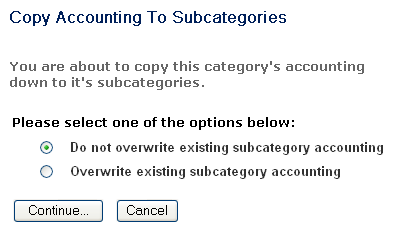
- There may be existing default accounting set within the selected categories’ subordinate levels. It is therefore necessary to choose one of the following options as appropriate:
- Do not overwrite existing subcategory accounting; or
- Overwrite existing subcategory accounting.
Click Continue to copy the setting down to subcategories. A ‘Successfully copied category accounting’ confirmation message will be displayed.
Navigation
P2P Admin
