General Actions:
18.6 Copying Approval Plans
Copying approval plans enables the duplication of master and sub plans, in order for their creation to be made more efficient through time saving and the reduction in typographical errors. Change Order and Purchase Order plan types are interchangeable whilst Requisition and Invoice Settlement plan types can only be copied as the same type.
Plans can be copied between any organisation and care should be taken when copying at the site administration level (i.e. the level 1 organisation) between different Companies (i.e. level 2 organisations). It is necessary to ensure that all roles, users and plan criteria are consistent within both master and sub plans.
Copying A Plan
A ‘Copy’ button is available on the Approval Plan page that will be enabled once the plan is retrieved from the search list and populated in the page.
Follow these steps to copy an existing plan:
- Select and open the plan that you wish to copy.
- Click the Copy button to open the Copy Approval Plan screen.
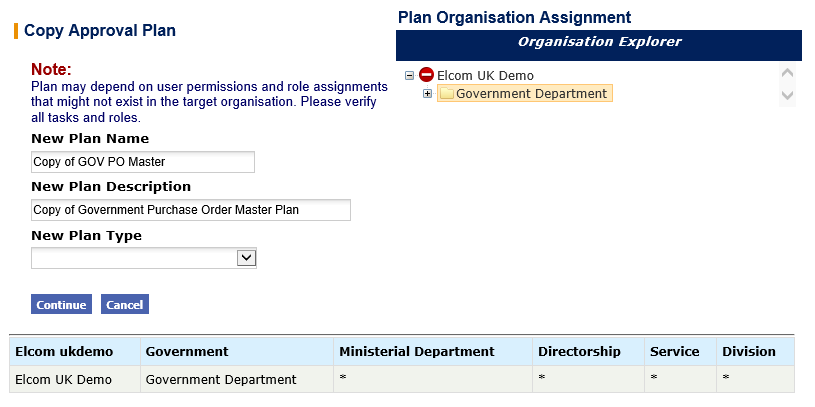
- Edit the New Plan Name. A default name will be created that is a copy of the name of the plan being copied prefixed with the words: ‘Copy of’.
- Edit the New Plan Description. A default name will be created that is a copy of the description of the plan being copied prefixed with the words: ‘Copy of’.
- Optionally select a New Plan Type from the drop down list box if the plan being copied is a Purchase Order or Change Order Plan. The following rules apply to copying plans:
- A Requisition plan can only be copied as a requisition plan and cannot be altered.
- An Invoice Settlement plan can only be copied as an Invoice Settlement plan and cannot be altered.
- A Purchase Order plan can be copied as either a Purchase Order plan or a Change Order plan and can be altered.
- A Change Order plan can be copied as either a Change Order plan or a Purchase Order plan and can be altered.
- Optionally change the administration Organisation Assignment for the new plan. The new plan will be saved to the same organisation as the copied plan by default if it is not changed.
- Click the Continue button to create and save a copy of the plan.
- To return to the Approval Plan screen without creating a copy of the plan click the Cancel button.
Copy Validation
The system will validate the plan when it is copied to ensure that all users who are assigned as the owner of a task are valid for the administration organisation to which it belongs. A warning message will appear to advise the administrator. It is imperative that any task that contains an invalid user is edited to ensure that approval routing does not fail.
It is equally important to check the copied plan for the following areas of potential incompatibility:
a) Sub plans. Sub plans are not automatically copied when master plans that they are associated with are copied: the original sub plan will remain referenced. It may be necessary therefore to also copy sub plans when master plans are copied. If this is the case, it is important that the master plan is edited to ensure that the newly copied sub plan is executed by the copied master plan rather than the original sub plan.
b) Roles. The approval roles used in the copied plan must be available within the new administration organisation.
c) Criteria Fields. All criteria should be checked to ensure that all fields are available in the administration organisation in which the copied plan has been placed. In particular, user defined and financial tracking segments fields should be checked for compatibility.
d) Change Order Criteria. When copying a change order plan type as a purchase order plan type, special attention should be given to ‘Order:’ and ‘Change Order:’ fields used in the workflow criteria that are available only to the change order plan. These fields will not appear in the copied plan and will require editing.
Navigation
P2P Admin
