General Actions:
5.1 Open Requisitions and Orders
- Navigate to your To Do list (see Accessing Approval Documents).
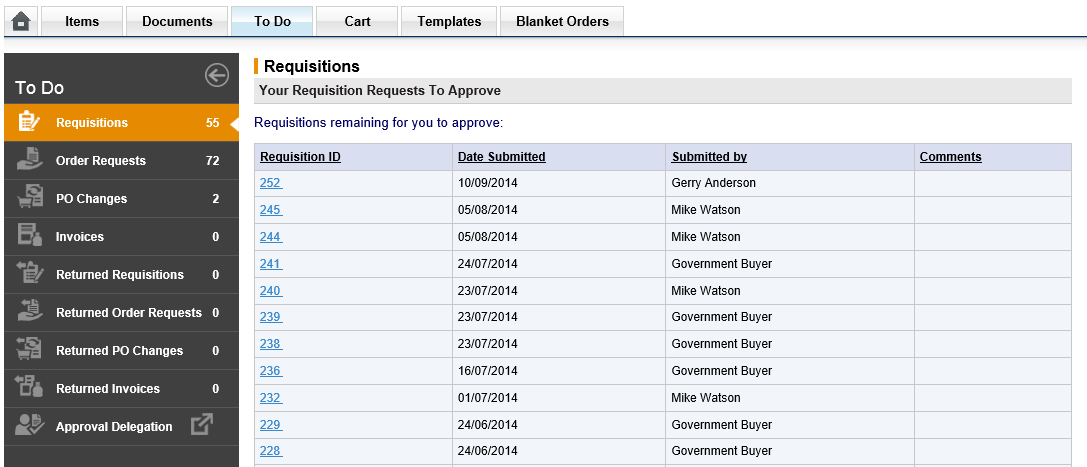
- Your pending approvals will be listed. You can navigate between approval objects by selecting from the Left Navigation Panel:
- Requisitions. The following data is displayed for outstanding Requisitions:
- Requisition ID – The system generated, unique requisition number.
- Date Submitted – The date the requisition was submitted for approval.
- Submitted By – The user who created the requisition.
- Comments – Any Requisition level internal comment will display here.
- Order Requests. The following data is displayed for outstanding Order Requests:
- PO Number – The system generated order number with organisationally assigned prefix.
- Date Submitted – The Order Request date.
- Submitted by – The name of the user who created the original requisition.
- Comments – Any Order level internal comments will display here.
- Total Cost – The total order value.
- Requisitions. The following data is displayed for outstanding Requisitions:
- Click on the Document ID (i.e. the Requisition ID or PO Number) that you wish to approve to open it in an Approval Summary screen.
There are a number of tasks that can be performed, including editing, which depend upon the permissions set up in the approval plan step that routed the document to you.
The action you take as an approver will dictate what happens to the document: it will either be returned back to the person who raised it or continue (approved by you) through the approval process and onto the next workflow step. Ultimately, the document will complete all the stages required by the user’s approval workflow and be transmitted to the supplier as a completed and approved purchase order.
Navigation
P2P Approvals
