General Actions:
4.3 Email Attachment
Instead of having to log in to PECOS P2P to regularly check your To Do list, approval can be accessed via the attachment on the approval email notification message when it is received into your email client. A PECOS P2P web browser will open prompting you for your user credentials and then take you straight into the document requiring approval.
- Wait for an approval email, read it and open the html attachment by double clicking.
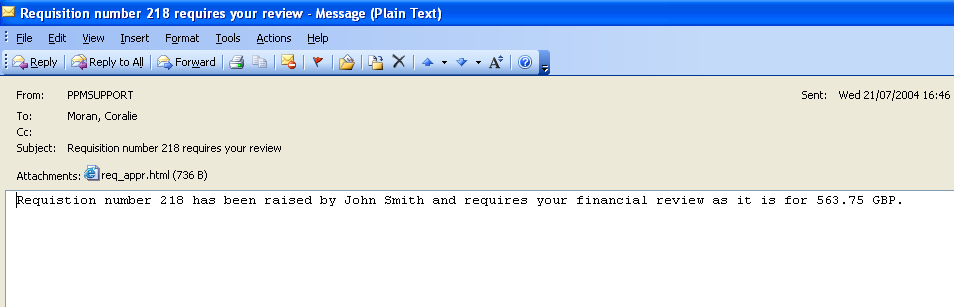
This message will be sent to your regular email application. The attachment will be found wherever attachments are normally located. - The attachment will open your computer’s default web browser, populate the correct URL and launch the PECOS login page.
- After entering your user id and password credentials, PECOS will automatically open the document that relates to the email notification message. There is no need to navigate to your To Do list.
One Step Approval
Approval can also be undertaken by clicking a button directly in the approval email without the need to open a web browser and log in to PECOS P2P. This is called ‘One Step Approval’ and although limited to simple approval or rejection responses only, is very efficient and effective, especially for managers who wish to approve remotely or via a PDA (see One Step Approval).
Navigation
P2P Approvals
