General Actions:
11.1 Create Delegation
- Navigate to your To Do list.
- At the foot of the Left Navigation Panel click on the ‘Approval Delegation’ option to open the Approval Delegation screen.
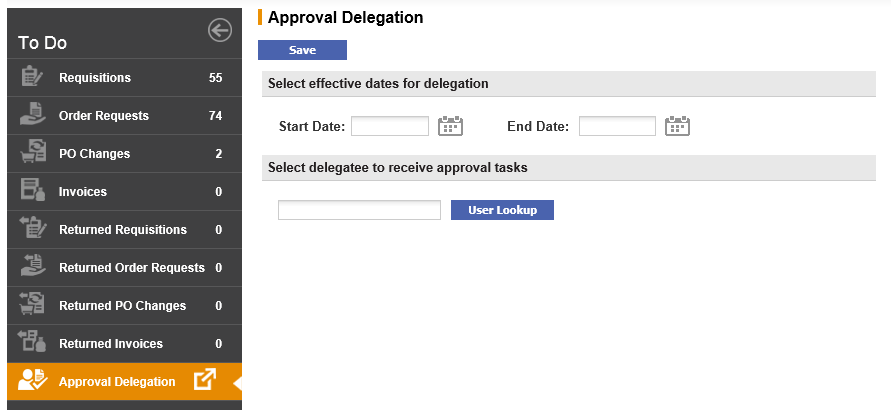
- Select Effective Dates for the period of delegation. Click on the calendar icons to set:
- Start Date. The date the delegation is to begin.
- End Date. The date that delegation is to end.
Date validation
Note that upon saving the delegation, the start date is validated and cannot be before today’s date. The end date is also validated to ensure that it is not before the start date.
- Select a User (proxy or delegatee) to receive approval tasks on your behalf.
- Click on the 'User Lookup' button to open the User Search screen.
- Enter a partial value into the search box to refine your search by user name or user id. Alternatively the text box can be left empty to search for all users.
- Click on the 'Search' button to invoke your search. Search results will appear, displaying both user name and user id.
- Click on the Select Icon to select a user as your proxy and return to the approval delegation screen.
- Click the 'Save' button. The delegation will be added to your list of existing delegations.
Navigation
P2P Approvals
