General Actions:
7.1 Open Invoices
- You can access your invoices for approval direct form your Home Page or navigate to your To Do list. PECOS P2P will indicate the number of invoices outstanding.

- Click on ‘Invoices’ in the Left Navigation Panel to open a list of invoices awaiting approval.
The following data is displayed:- Invoice Number. The invoice document number.
- Invoice Date. The invoice date.
- PO Number. The order number the invoice is processed against.
- Supplier Name. The supplier the invoice is processed against.
- Date Submitted. The purchase order submission date.
- Submitted by. The name of the requisitioner (may not be the invoicer).
- Invoice Total. The invoice total.
To quickly identify documents for approval you can click on the column headers to sort the invoice data in ascending or descending order.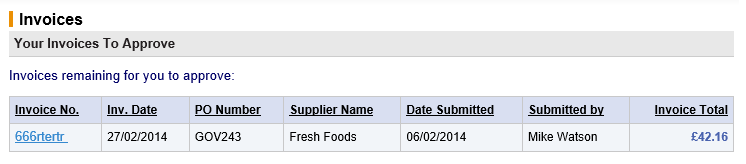
- Click on the Invoice Number that requires approval to open it in the Settlement Approval Summary screen.
There are a number of tasks that can be performed, including editing, if permission in the approval step allows. The action you take as an approver will depend on the current matching status of the invoice and ultimately dictate what happens to the document: it will either be returned to the person who raised it or continue approved through the approval process.
Ultimately, the document will complete all the stages required by the invoice settlement plan and will be made available for transfer to your organisation’s financial system for payment. Only reconciled and approved invoices are sent for payment.
Navigation
P2P Approvals
