General Actions:
6.1 Open Change Orders
- You can access your PO Changes for approval direct form your Home Page or navigate to your To Do list. PECOS P2P will indicate the number of PO Changes outstanding.

- Click on ‘PO Changes’ in the Left Navigation Panel to open a list of purchase order changes awaiting approval.
The following data is displayed:- PO Number. The change order number.
- Date Submitted. The Change Order creation date.
- Submitted By. The name of the user who created the change order.
- Comments. Any Order level internal comments will display here.
- Total Cost. The total change order value.
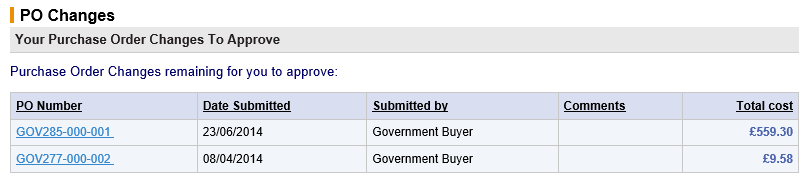
- Click on a PO Number to open it in the PO Change Approval Summary Screen.
There are a number of tasks that can be performed, including editing, which depends upon the permissions set up in the approval plan step.
The action you take as an approver will dictate what happens to the document: it will either be returned to the person who raised it or approved to move forwards through the approval process. Ultimately, the document will complete all the stages required by the user’s change order plan and be re-transmitted to the supplier as an approved order.
Navigation
P2P Approvals
