General Actions:
8.6.2 Purchase Order Examples
A number of purchase order examples are displayed here showing where different order information is displayed and derived.
Supplier Profile and Payment Defaults
The following fields are defaulted from the supplier profile. Where more than one profile exists for the same supplier, the profile used is the one saved closest to organisation level to the user’s organisation assignment.
- Supplier Address and GLN – these are a fixed fields.
- Delivery Information – Carrier and Freight terms are optionally editable by the user during requisition creation and approval.
- Customer Number – this is a fixed field.
- Payment Information – The payment terms are optionally editable during requisition creation and approval.
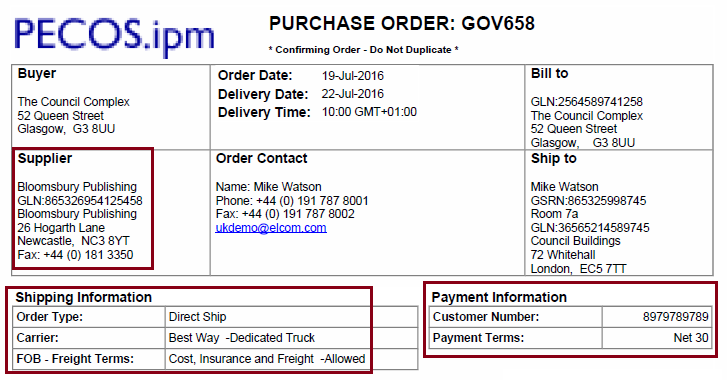
If the payment method selected had been Procurement Card rather than invoice, the following Payment Information will be displayed on the purchase order instead of that shown above: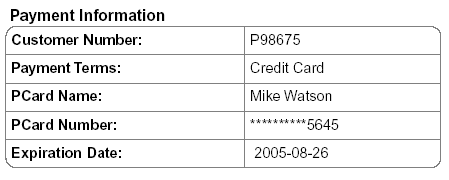
If you organisation has implemented additional security configuration, for PCI Data Security compliance, the card Expiration Date may be masked in addition to the card number.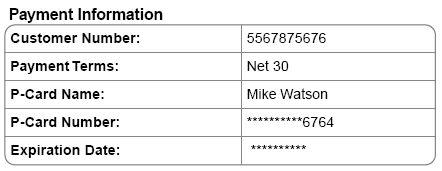
System Procurement Card data is derived form pre-populated card details maintained by the system administrator and is non editable during the requisitioning process. Personal procurement card data entry is also available if your user profile has been so configured, which allows card data entry during the requisitioning process.
Manually Entered and User Defined Data
The following order shows non defaulted and optional data that is entered manually during the requisitioning and approval process:
- Delivery Date – entered in the requisition delivery and invoicing screen(s)
- Delivery Time - entered in the requisition delivery and invoicing screen(s)
- Internal Delivery Location – entered in the User Name and Address section of the requisition delivery and invoicing screen(s)
- External Order Level Comments
- External Line Level Comments
- Additional Order Information – Order level User Defined Fields entered in either the requisition or order delivery and invoicing screen
- Additional Item Information – Item level User Defined Fields entered in the line level comments and attachments screen
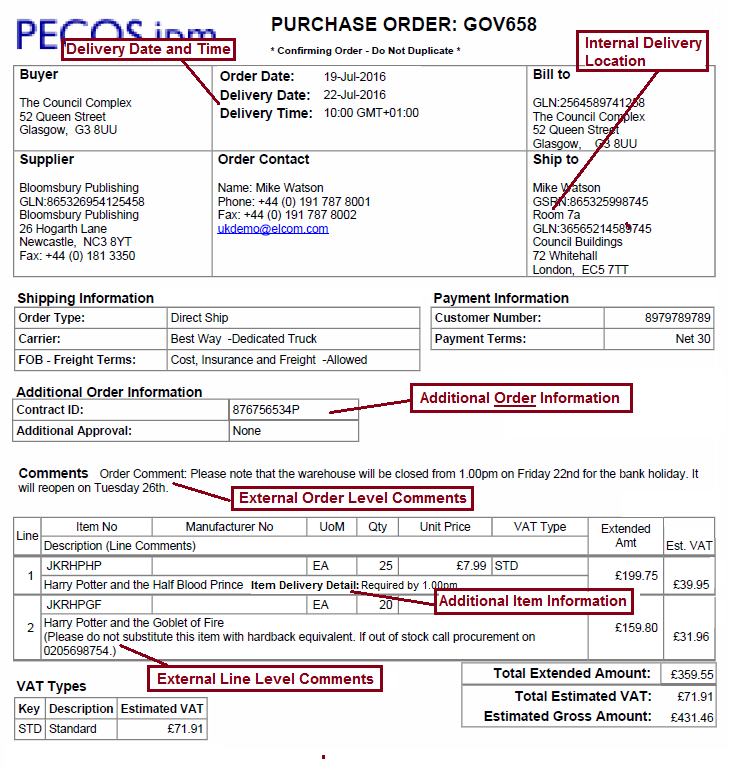
User Defaults
The following order shows VAT Type display and fields that are defaulted onto the purchase order from the User Profile:
- Delivery Address and Location – This is optionally editable during requisition creation and approval. The address detail includes the Address GLN which defaults from the address configuration. The location detail includes the Buy-for User's GSRN and Internal Delivery Location, both of which may be entered or edited during requisition creation and approval.
- Order Contact Information – This is fixed data derived from the user profile and refers to the requisitioner.
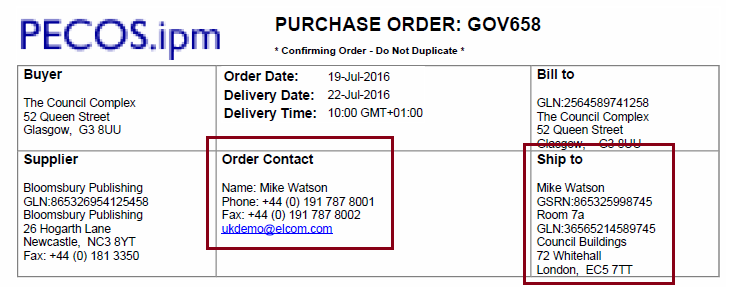
Tax and VAT Types
The following order extract shows VAT Type details that are displayed on the purchase order:
• Line level VAT Type.
• VAT Types key table.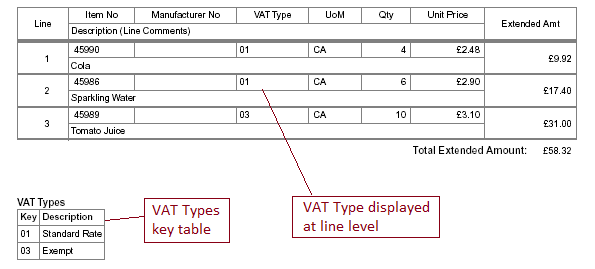
VAT and Gross Amount Display
The following order shows the fields that are displayed when the VAT and Gross amount display is enabled for the purchase order.
Note that this option can be enabled separately for the purchase order and requisition screens and therefore the PO and requisition displays might be different. Your organisation might not include VAT amounts on purchase orders if VAT is fully recoverable. The following fields are additionally displayed:
- The total estimated amount of VAT to be charged for each item – calculated on the net extended amount and displayed at line level
- The total estimated amount of VAT to be charged – the sum of all the estimated line amounts and displayed as a summary total
- The estimated gross order total – the sum of the total net extended amounts and total estimated VAT
- The VAT Types table displays the total estimated amount of VAT for each tax type
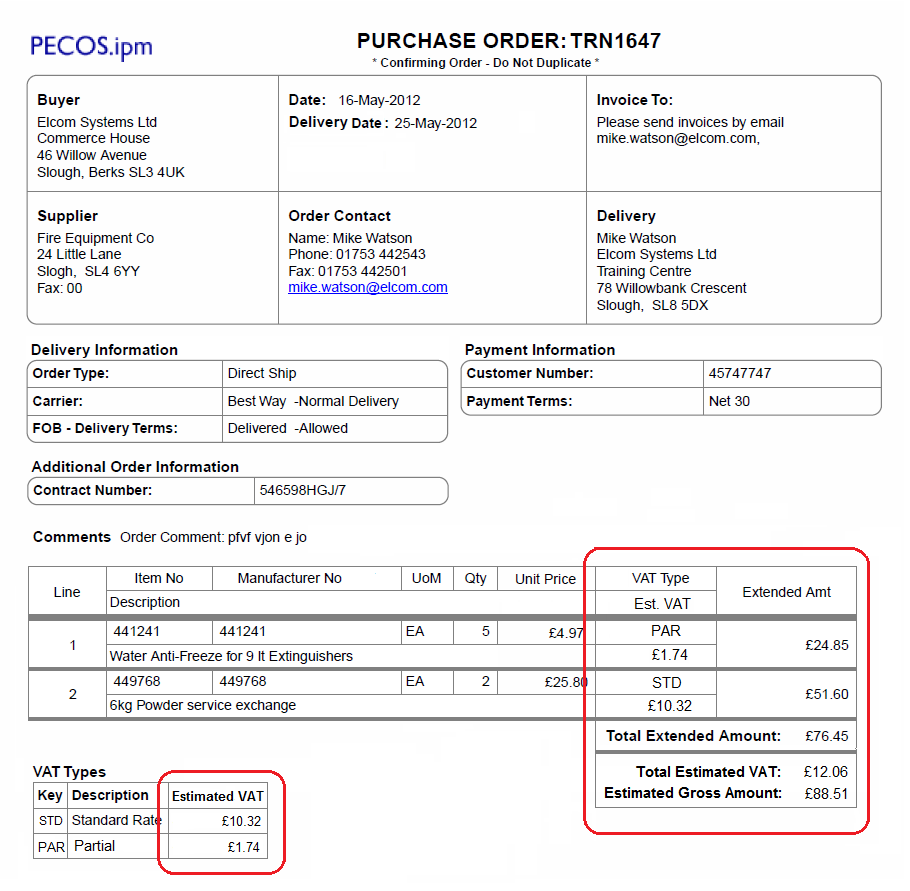
Navigation
P2P Procurement
