General Actions:
6.3 Using Templates
Once you have created a number of Templates you will start to benefit from real time savings during the requisitioning process. After logging in, instead of navigating to the Item Search page to interrogate catalogues, you can navigate to your Templates and simply use these to add items to your current Shopping Basket.
Click on the Templates tab to open the Templates screen. PECOS P2P will display a list of all the templates that you have access to. This list will include those that you have created, as well as those created by other users and saved to a level of the organisation to which you have access.
6.3.1 Search and Filter
The Templates table will display 10 entries, sorted alphabetically, by default but can be extended using the Show entries control in the top left hand corner of the table. Using the list box, choose an override to display 25, 50 or 100 entries. When more than one page is available, pagination controls will display the number of pages of entries and allow you to scroll or jump between those pages. A Quick filter provides a 'type ahead' text search, which automatically filters the entries in the table using the string of characters entered.
Optionally use the Type and Group drop down lists in the column headers to filter the table or use the 'type ahead' Name and Author search boxes. You may filter using one or more criteria: a new table will populate based on your selection.
You may also use the column headings to sort your list. Click on the heading that you wish to sort by and PECOS P2P will sort the list either alphabetically or numerically in descending order. Click once more and the list will return to the previous sort order.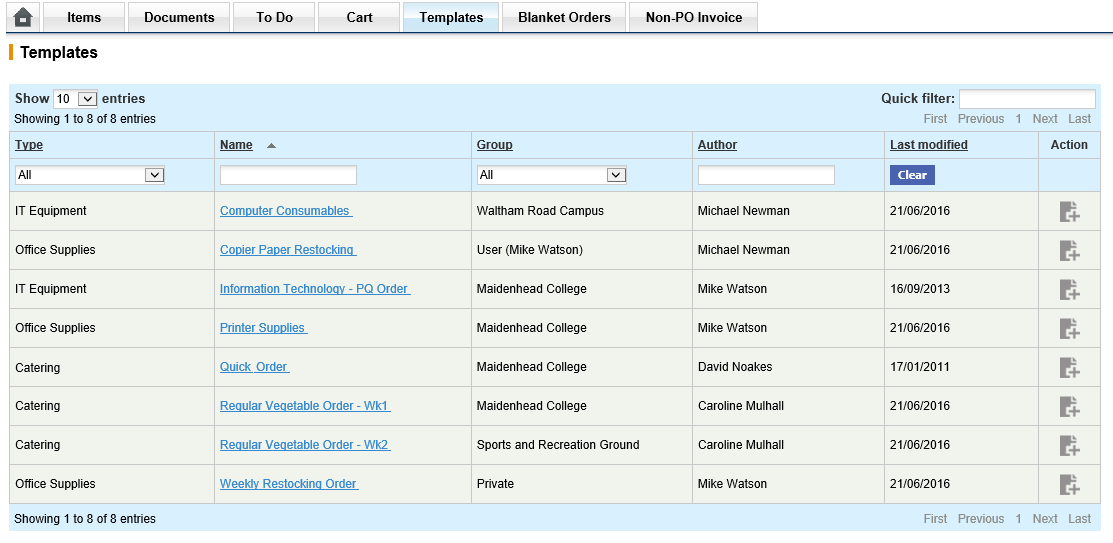
- Add all items from a Template
or - Open the Template and select specific items
6.3.2 Adding All Items
6.3.3 Selecting Specific Items
Navigation
P2P Procurement
