General Actions:
11.2 Returned Orders
If your approver returns an order request you will receive an eMail notification message informing you of their action. The approver is required to provide an explanation for the rejection and their explanation will be embedded in the text of the eMail. Returned orders can be accessed in one of two ways: through your PECOS Inbox or the Status screen.
To Do
- Click the To Do tab to open your tasks awaiting attention.
- Click on Returned Order Requests in the Left Navigation Panel to display ‘Your Returned Order Requests’.
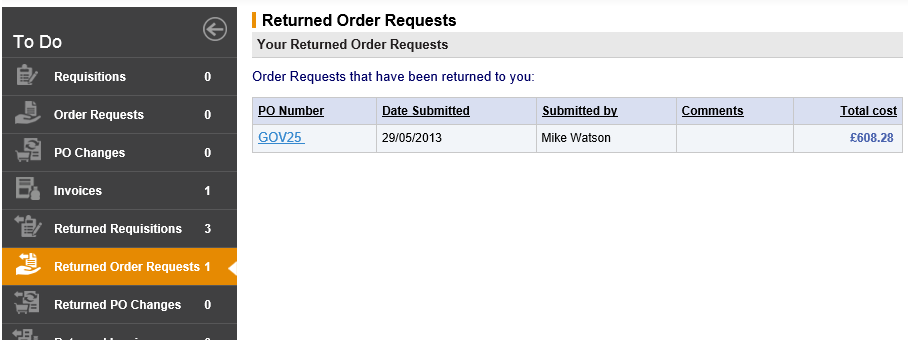
- Click on the PO Number for the order that you wish to manage. The Returned Order Request Summary screen will open.
- Choose the appropriate course of action:
- Copy - Click Copy to copy the content of this order into a new requisition.
- Cancel - Click Cancel Order Request to cancel this order. (see the Cancellation section above)
- Edit - Click Edit to open the Order Request Editing screen where the order is fully editable for the following fields:
- Change Quantities
- Update Financial Tracking
- Update and add Comments and Attachments
- Update Delivery and Invoicing
- Delete lines
- Add catalogue items
- Add Non-catalogue items
After making your changes click the Submit Edits button. The Returned Order Request Summary screen will reopen.
- Optionally you may type comments in the Comments/Feedback box for the attention of your approver.
- Complete your changes by clicking the Resubmit button. The edited order will be returned to the start of your approval plan and the audit trail will be updated with your changes.
Document Search
Returned orders can also be accessed through the Document screen in the normal way (see Document Search). When you receive an eMail informing you of your approver’s action, navigate to the Documents tab and search for the Purchase Order number.
In the Search Results screen notice that the order status of the order is ‘Order request returned to requisitioner’. Click on the order number to open the Returned Order Request Summary screen where edit and resubmit buttons are available.
To edit and resubmit the order follow steps in ‘To Do’ above.
Navigation
P2P Procurement
