General Actions:
7.3.1 Blanket Order Listing
The Blanket Order Listing screen contains a list of Blanket Orders that you have permission to view or use. The following section explains the different tasks that can be performed within this screen.
Access the Listing Page
Click on Blanket Orders tab to open the Blanket Order Listing screen.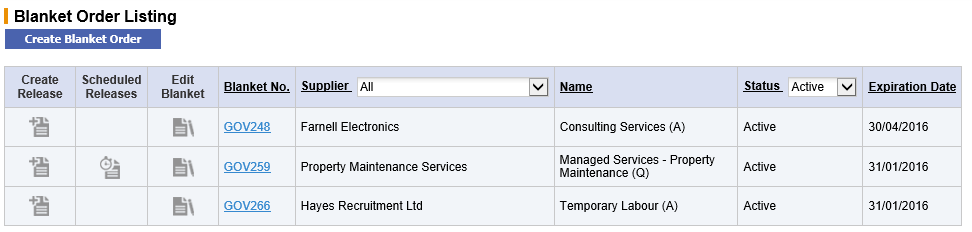
You will see all of the Blanket Orders to which you have been granted access and will see the following buttons according to your permissions:
![]() Create. Click the Create Release icon. This will not appear for blankets that you do not require releases, or are in status pending.
Create. Click the Create Release icon. This will not appear for blankets that you do not require releases, or are in status pending.
![]() Edit. Click the Edit Blanket icon to edit Blanket Orders. This button will not appear against blankets for which you do not have maintenance permission.
Edit. Click the Edit Blanket icon to edit Blanket Orders. This button will not appear against blankets for which you do not have maintenance permission.
![]() View Releases. . Click the Scheduled Releases icon to view and edit scheduled releases. This button will only appear if releases have been scheduled for this Blanket Order.
View Releases. . Click the Scheduled Releases icon to view and edit scheduled releases. This button will only appear if releases have been scheduled for this Blanket Order.
Sorting and Filtering
The Blanket Order listing can be filtered by using the two selection boxes at the top of the page. This will enable you to find the blanket you are looking for quickly. You may use one or both of the criteria.
Supplier - Click in the drop down box to see a list of suppliers. PECOS P2P will filter your list according to the supplier selected.
Status - Click in the drop down box to see a list of order statuses. PECOS P2P will filter your list according to the status selected.
- All: Displays all blanket orders regardless of status
- Active: Displays only those blanket orders that are live. An active order is one that has been fully approved. Today’s date is between the blanket effective and expiration dates and has not been manually deactivated.
- Inactive: Displays all blanket orders that have been manually deactivated by a blanket user with editing rights.
- Expired: Displays all blanket orders that have exceeded their Expiration Date and are currently not live.
- Pending: Displays all blanket orders that have been created but have not yet been fully approved and transmitted to the supplier.
- Closed: Displays all blanket orders that have been fully consumed for either amount or quantity.
Sorting
The Blanket Order Listing can also be sorted by clicking on any of the column headers. The Blanket Orders will be sorted alphabetically or numerically in descending order. Click a second time and the sort criteria will change to ascending order.
Review Blanket Detail and Release History
Click on the blanket number to open the Blanket Order Summary screen. The Blanket Order Summary screen contains all the blanket order details for review purposes. Many of these details allow you to ‘drill down’ for further Blanket Order information.
- Blanket Order Policy: This section lists all the original blanket policy criteria.
- Click on the blanket order number to open a requisition status summary page. This screen displays the original blanket order details.
- Click on the Copy button within the requisition status summary page, to copy the content of the original blanket order into a new requisition
- Line item allocation: This section lists the items, prices, original blanket quantities, released quantities and remaining quantities. The information presented will differ slightly depending upon the blanket type and conditions.
Initial, released and remaining values for quantities and amounts will display at line item level when the blanket order is quantity based and requires releases: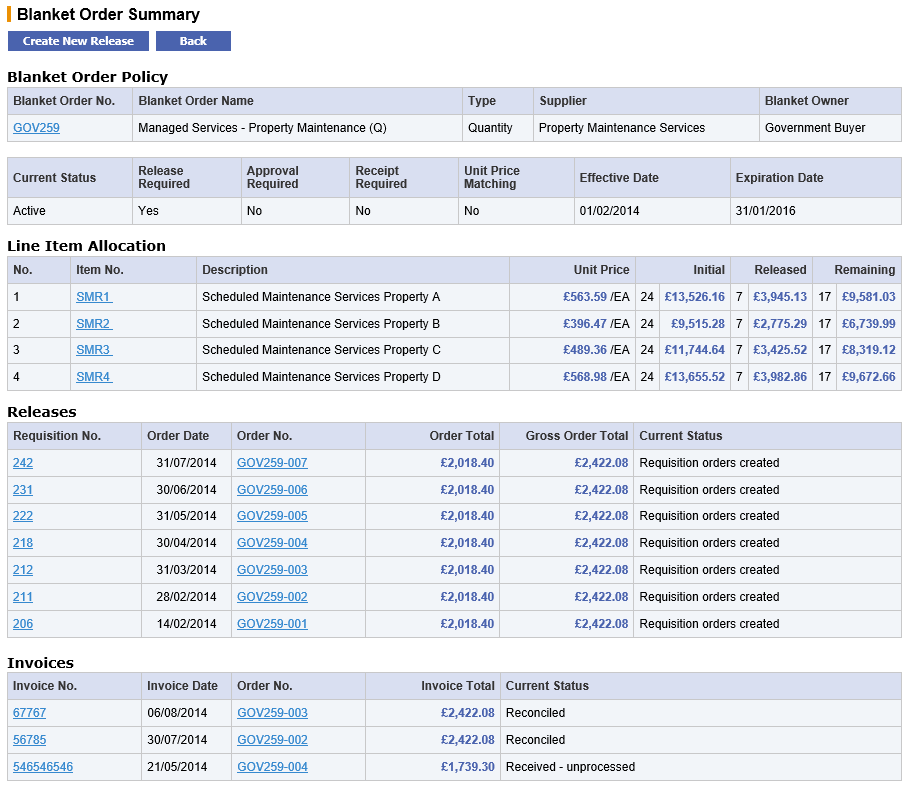
Initial, released and remaining values for amounts will display at line item level when the Blanket Order is amount based, requires releases and has the item amounts condition set to ‘yes’. A Not to Exceed Amount Allocation will also display.
Only the total initial, released and remaining amounts will display when the Blanket Order is amount based and requires releases but the item amounts condition set to ‘no’. A Not to Exceed Amount Allocation will also display.
- Releases: This section lists the details of all previous Blanket Order releases.
- Click on the requisition number to open a Requisition Status Summary page. This screen displays the blanket release's requisition details. Click the copy button copy the content of the blanket release order into a new requisition.
- Click on the blanket release order number to open the Purchase Order Status Summary page. This screen displays the blanket release's order details and depending upon user permissions will allow additional order processing permissions (e.g. Receipting, Invoice Creation and Settlement). Click the copy button to copy the content of the blanket release order into a new requisition.
- Invoices: This section lists the details of all invoices processed against the blanket and its releases.
- Click the invoice number to open the Invoice Detail screen. This screen displays the invoice details, allows the invoice to be printed and, depending on user permission and the invoice status, may allow invoice editing.
- Click the order number to open the Purchase Order Status Summary screen.
Navigation
P2P Procurement
