General Actions:
8.3.6 Search by Status
Search by Status
 To search by a document’s status, select ‘Find by Status’ in the left navigation panel.
To search by a document’s status, select ‘Find by Status’ in the left navigation panel.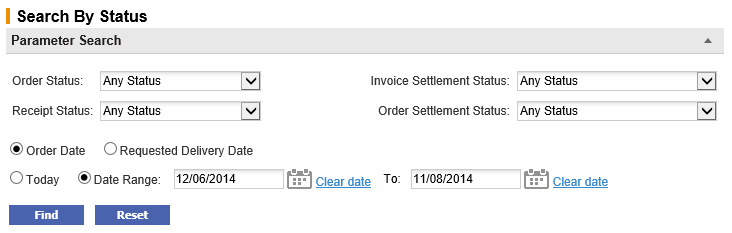
To undertake a search that is refined by status chose one or more of the following options:
- Order Status – Choose one of the order statuses from the drop down box. Your search results will be limited to all orders currently matching the status selected.
- Invoice Settlement Status – Choose one of the invoice settlement statuses from the drop down box. Your search results will be limited to all orders that contain invoices currently matching the status selected.
- Receipt Status – Choose one of the receipt statuses from the drop down box. Your search results will be limited to all orders that match the status selected.
- Order Settlement Status – Choose one of the order settlement statuses from the drop down box. Your search results will be limited to all orders that contain invoices currently matching the status selected.
Optionally select a date range to refine your search.
Two dates are available for document searches and may be combined with a date range in order to accurately find the documents you are searching for. First select one of the date radio buttons as the key to your search:
- Order Date (default) – This is the date of the requisition document
- Requested Delivery Date – This is the Delivery Date entered in either the Requisition or Order Delivery and Invoicing screen.
Second, select one of the following radio buttons:
- Today – This will retrieve all documents for the date type selected with the current day’s date
- Date Range (default) – Click the calendar icons to open a date picker to select the ‘from’ and ‘to’ date range. It is possible to select a single day or a range of inclusive dates. The default date range will select a two month period up to the current date.
To find a date in a month other than the current month, use the arrows in the upper corners of the pop up window to select the correct month and year.
 The forward arrow symbol will move the month forwards
The forward arrow symbol will move the month forwards The backward arrow symbol will move the month backward
The backward arrow symbol will move the month backward The forward circled arrow symbol will move the year forwards
The forward circled arrow symbol will move the year forwards The backward circled arrow symbol will move the year backwards
The backward circled arrow symbol will move the year backwards
Click on the date required to select it. The date will automatically populate the Delivery Date field. - If you make a mistake, click Clear date. This will delete the date for an alternative to be selected.
Click the Reset button to return to default selections or click the Find button to start your search.
Navigation
P2P Procurement
