General Actions:
7.4.1 Create Release Schedule
To assign a schedule to a blanket release follow the steps outlined in the section Create Releases > Release Orders to the point at which you are in the Blanket Order Release screen.
- Schedule Releases
Click the Schedule Releases button to open the Blanket Order Release Schedule screen.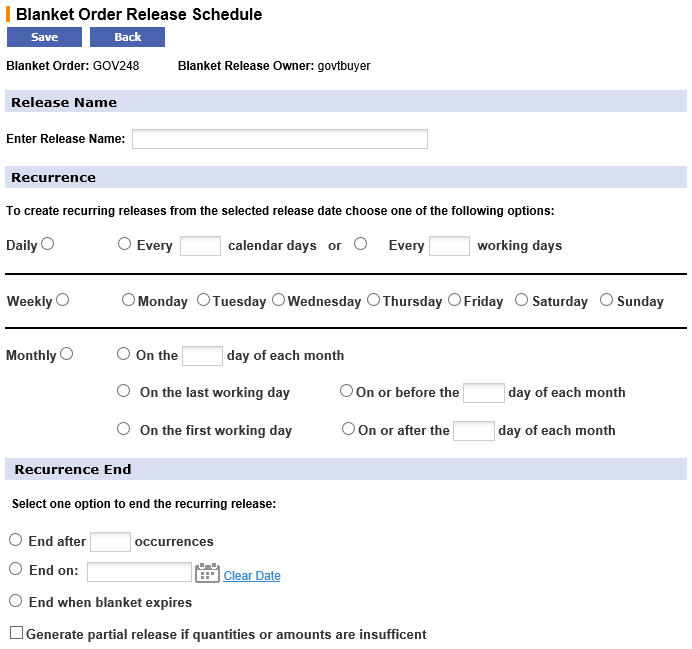
In this screen define a unique name for the release, a recurrence and end option for the scheduled order. - Release Name
Enter a name to identify the release schedule. This field is mandatory. - Recurrence Pattern
Choose one of the following options. At least one of these three options is mandatory and choosing an option will automatically deselect any existing selection.- Daily – This option will ensure the blanket release is submitted on a daily basis. Choose either the number of calendar days or working days that the blanket release is to be submitted. If ‘working day’ is selected, the day of the week will be validated using the user’s organisation calendar setting.
- Weekly – Choose this option to submit the blanket release on a specific day of the week. Only one day of the week can be selected.
- Monthly – Choose this option to submit the blanket release on a specific day of the month. Select one of the options:
- A specific day of the month, being careful not to select a day which may not exist for certain months.
- The last working day of the month as validated by the working day calendar.
- The first working day of the month as defined by the working day calendar.
- Before a specific day of the month – enter a numeric value between 1 and 31.
- After a specific day of the month – enter a numeric value between 1 and 31.
- Recurrence End
Select when the scheduled release recurrence is to end. Selecting a recurrence end date is mandatory but will default to ‘End when blanket expires’ if nothing is selected. Selecting a recurrence will automatically generate a blanket release on the scheduled date. Select one of the following options. Changing an option will automatically deselect an existing option.- End After X Occurrences – Select a numeric value for the number of times this scheduled release is to be generated. After the number of occurrences has elapsed the scheduled blanket order release will expire and no further releases will be submitted.
- End On – Using the calendar, select a specific day on which occurrences are to end. The scheduled release will recur up to this date and then expire on this date to ensure no further releases are submitted.
- End when blanket expires (Note that this is the default setting) – The scheduled release will continue to be generated up to the expiration date defined in the blanket order policy terms and conditions.
Recurrences of a scheduled release will not occur if a blanket order expires or becomes complete (ie quantities and amounts are fully released) before the recurrence end date.
- Partial Release
Select if a partial release is required if quantities or amounts are insufficient to accommodate the recurrence.
Setting a recurrence pattern for a scheduled release may result in the balance of a blanket order being insufficient to fulfil a complete release. Checking the ‘Generate partial release if quantities or amounts are insufficient’ box will add the balance remaining on a blanket to the final release.
- Save
Click Save to save the scheduled release. The Blanket Order Release screen will redisplay. - Submit
Click the Submit button to submit the blanket release for approval.
The release created will be transmitted to the supplier in the normal way and all releases based on the schedule will be automatically generated. Releases are generated at approximately 00.05am on the schedule date.
Navigation
P2P Procurement
