General Actions:
8.3.3 Search by User or Organisation
 To search by a user’s name or by organisation select ‘Find by User or Organisation’ in the left navigation panel.
To search by a user’s name or by organisation select ‘Find by User or Organisation’ in the left navigation panel.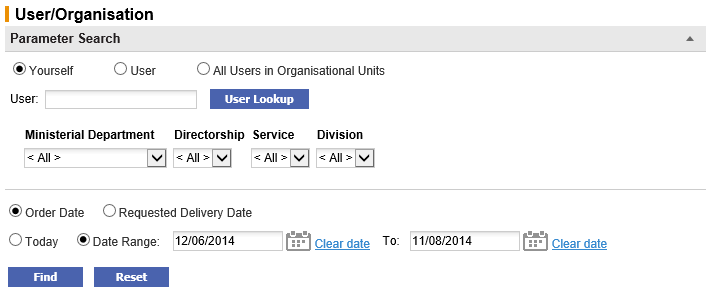
User
To search for requisitions created by a named user select the ‘User’ radio button. (Note: returning a user search will automatically select this option.)
Click the ‘User Lookup’ button to open the User Search screen where you can search for a user by name or ID. Enter a partial value in the search box or leave it blank to see all users. You will see returned a list of users within the organisational units you have been granted permission to see: select the user for whom you wish to undertake a document search.
Optionally select a date range to refine your search.
Two dates are available for document searches and may be combined with a date range in order to accurately find the documents you are searching for. First select one of the date radio buttons as the key to your search:
- Order Date (default) – This is the date of the requisition document
- Requested Delivery Date – This is the Delivery Date entered in either the Requisition or Order Delivery and Invoicing screen.
Second, select one of the following radio buttons:
- Today – This will retrieve all documents for the date type selected with the current day’s date
- Date Range (default) – Click the calendar icons to open a date picker to select the ‘from’ and ‘to’ date range. It is possible to select a single day or a range of inclusive dates. The default date range will select a two month period up to the current date.
To find a date in a month other than the current month, use the arrows in the upper corners of the pop up window to select the correct month and year.
 The forward arrow symbol will move the month forwards
The forward arrow symbol will move the month forwards The backward arrow symbol will move the month backward
The backward arrow symbol will move the month backward The forward circled arrow symbol will move the year forwards
The forward circled arrow symbol will move the year forwards The backward circled arrow symbol will move the year backwards
The backward circled arrow symbol will move the year backwards
Click on the date required to select it. The date will automatically populate the Delivery Date field. - If you make a mistake, click Clear date. This will delete the date for an alternative to be selected.
Click the Reset button to return to default selections or click the Find button to start your search.
Organisation
To search for requisitions created by all users within selected organisational levels select the ‘All Users in Organisational Units’ radio button. (Note: selecting an organisation will automatically select this option.)
Select the organisation(s) using the drop down boxes. Organisations must be selected hierarchically from left to right. As each parent selection is made the child level will automatically populate for your next selection. The default is ‘All’ and has the same affect as undertaking a search for ‘All Orders’.
Two dates are available for document searches and may be combined with a date range in order to accurately find the documents you are searching for. First select one of the date radio buttons as the key to your search:
- Order Date (default) – This is the date of the requisition document
- Requested Delivery Date – This is the Delivery Date entered in either the Requisition or Order Delivery and Invoicing screen.
Second, select one of the following radio buttons:
- Today – This will retrieve all documents for the date type selected with the current day’s date
- Date Range (default) – Click the calendar icons to open a date picker to select the ‘from’ and ‘to’ date range. It is possible to select a single day or a range of inclusive dates. The default date range will select a two month period up to the current date.
To find a date in a month other than the current month, use the arrows in the upper corners of the pop up window to select the correct month and year.
 The forward arrow symbol will move the month forwards
The forward arrow symbol will move the month forwards The backward arrow symbol will move the month backward
The backward arrow symbol will move the month backward The forward circled arrow symbol will move the year forwards
The forward circled arrow symbol will move the year forwards The backward circled arrow symbol will move the year backwards
The backward circled arrow symbol will move the year backwards
Click on the date required to select it. The date will automatically populate the Delivery Date field. - If you make a mistake, click Clear date. This will delete the date for an alternative to be selected.
Click the Reset button to return to default selections or click the Find button to start your search.
Navigation
P2P Procurement
