General Actions:
12.7 Receipt History
Prior Receipts
To view any previous receipts that have been processed for an order and open any attachments, click on the Receive icon in the Document search results page. Alternatively click on the PO Number and select the ‘receipt’ button.
Scroll down to the bottom of the Receive Items page to view the ‘Prior Receipts’ section where receipt history is displayed.
Receipt editing is allowed if the receipt number displays as a hyerlink (see Receipt Editing) and the user has been granted edit permissions through their usr profile.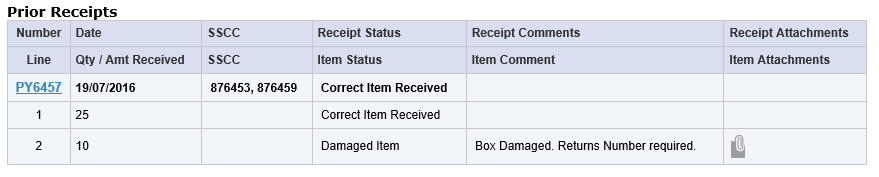
 Click on the attachment icon in the Attachments column to display the receipt attachments table. Here attachments can be viewed and opened. Note that this screen does not provide any editing rights but provides access to view attachments only. The attachment description (i.e. file name) will be a hyperlink that opens the attachment in a new window where it can optionally be printed. URL attachments will open locally in a new browser window to display the external web site. Documents stored in PECOS P2P will be opened by an appropriate program selected by the local pc.
Click on the attachment icon in the Attachments column to display the receipt attachments table. Here attachments can be viewed and opened. Note that this screen does not provide any editing rights but provides access to view attachments only. The attachment description (i.e. file name) will be a hyperlink that opens the attachment in a new window where it can optionally be printed. URL attachments will open locally in a new browser window to display the external web site. Documents stored in PECOS P2P will be opened by an appropriate program selected by the local pc.
Audit Trail Actions
The following three receiving actions are recognised, depending on what receipting activity has been taken against a particular order, and will appear as an Action in the Order Audit Trail.
- Fully received – Quantities received are the same as the quantities ordered.
- Partially received – The quantity of some items received is less than those ordered.
- Order has been over received – More items have been received than were on the original order.
Comments entered and the status selected, in the receipt header will be displayed in the Additional Comments field.
The Order Line Detail section in the ‘Purchase Order Status Summary’ page (click on the PO number) displays a summary view of each line detailing quantities ordered, received and returned.
Navigation
P2P Procurement
