General Actions:
7.3.2 Release Orders
A blanket release can be created once the blanket order has been approved and transmitted to the supplier. To process a blanket order release follow these steps.
- Click the Blanket Orders tab to open the Blanket Order Listing screen.
- To create a new blanket order release click on the create button in the ‘create release’ column. The create release screen opens.
- In the Create Release screen enter the quantity of items that you wish to create a blanket release for. You do not need to request a release for all items.
Quantity based blanket orders
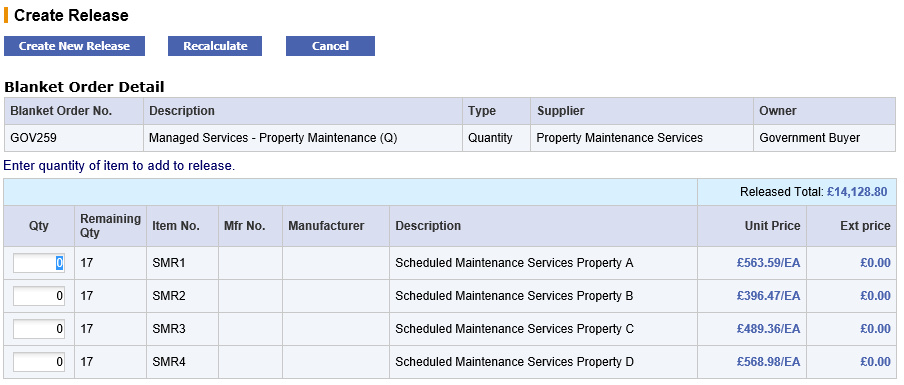
The quantity based blanket order create release screen displays the remaining quantities for each item in the blanket order. The remaining quantity is the original quantity less the total quantity released to date. Item details and prices are also displayed.Amount based blanket orders
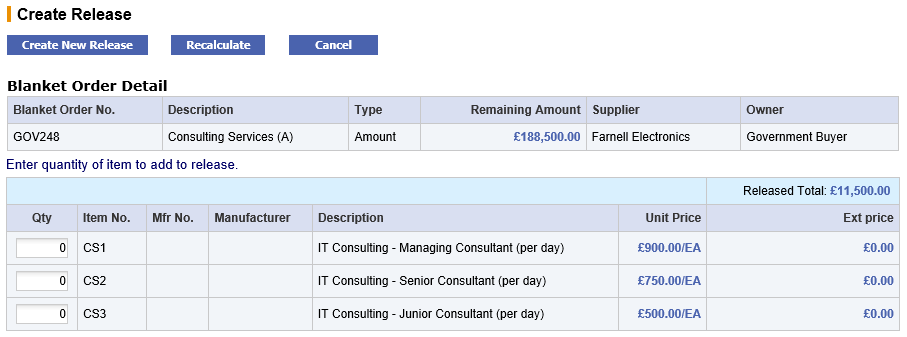
The amount based blanket order create release screen does not display any remaining quantity information but will display a total remaining amount to indicate the balance available for release. The remaining amount is calculated as the original Not to Exceed amount less all previous release order totals.When the Item Amounts processing condition is set to ‘Yes’, the amount based blanket order Create Release screen will display the total remaining amount (calculated as the original Not to Exceed amount less all previous release order totals) and the line level remaining amounts (calculated as the original line extended amount less all previous release order totals). Releases must not exceed the line level remaining amounts and will be validated.
Recalculate
You may click the Recalculate button to calculate the Extended Prices for the items that you wish to release after entering your release quantities. Validations are performed and error messages will be displayed if any validation fails:
Quantity based blanket validations
- The release quantity will be validated against the quantity remaining for each item.
Amount Based blanket validations
- The total extended amount will be validated against the total remaining amount for all releases.
- If the Item Amounts processing condition is set to ‘Yes’, the extended price release amount for the line is validated against the remaining amount for the line.
- Click the Create New Release button. Validations are performed against the potential extended amounts for the release order. If there are no validation errors, the blanket order release screen will display.
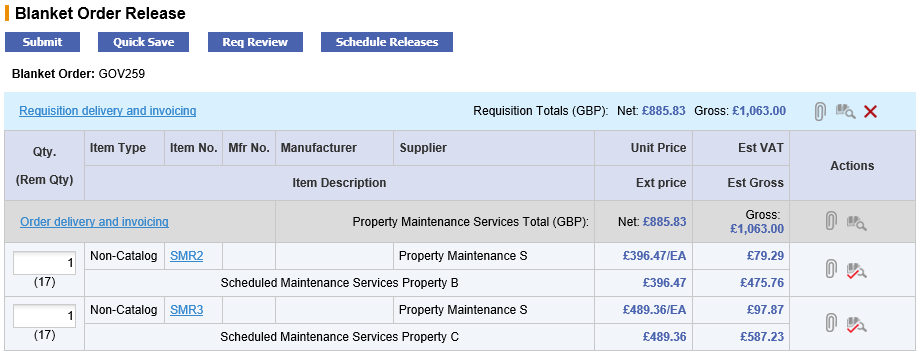
- The Blanket Order release screen loads your released items into a new requisition where full editing tasks can be performed (e.g. add comments and attachments or update financial tracking codes).
It is also possible to update the requisition quantities for each line within the appropriate balances remaining:- For quantity based blanket releases the release quantity will be validated against the quantity remaining for each item.
- For all amount based blanket releases the total extended amount will be validated against the total remaining amount.
- For amount based blanket releases with the Item Amounts processing condition set to ‘Yes’, the extended price release amount for the line is validated against the remaining amount for the line.
The blanket order release screen also contains the following buttons: - Quick Save. Click the Quick Save button to quick save your release order requisition. This will allow you to log out of PECOS P2P without losing the release requisition. Upon logging back into PECOS P2P the requisition will reload for completion and submission.
- Req Review. Click the Req Review button to open a requisition review screen. This view allows you to easily review your release order details prior to submission.
- Schedule Release. Click the Schedule Releases button if you do not want to submit the release immediately but instead want to select a date in the future when the release will be submitted (see Scheduled Releases).
- Click the Submit button to create a blanket order release. The Requisition Submitted screen will open displaying the Blanket Order release number (Order Request). The order is routed for approval according to the original blanket order policy criteria.
Navigation
P2P Procurement
