General Actions:
7.2.1 Quantity Based Blankets
A quantity based Blanket Order contains a fixed quantity of goods or services from a single supplier. It can optionally require the delivery of those goods or services based on future releases of the quantities contained in the blanket order. A quantity based blanket order can also be created to manage the receipt and accounting for the long term provision of goods and services.
The steps and options available for setting up a quantity based Blanket Order are described below.
Click the Blanket Orders tab to open the Blanket Order Listing screen.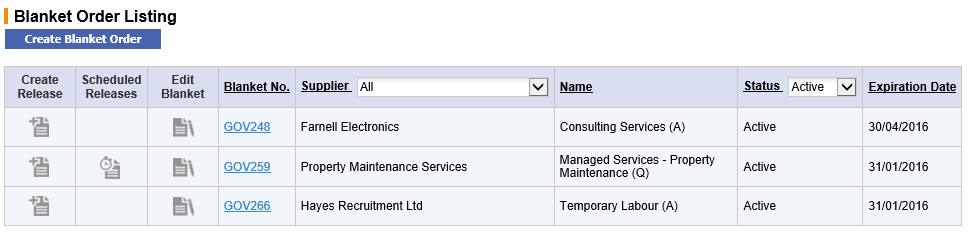
Click the Create Blanket Order button. The Blanket Order Policy screen opens.
Blanket Order Policy
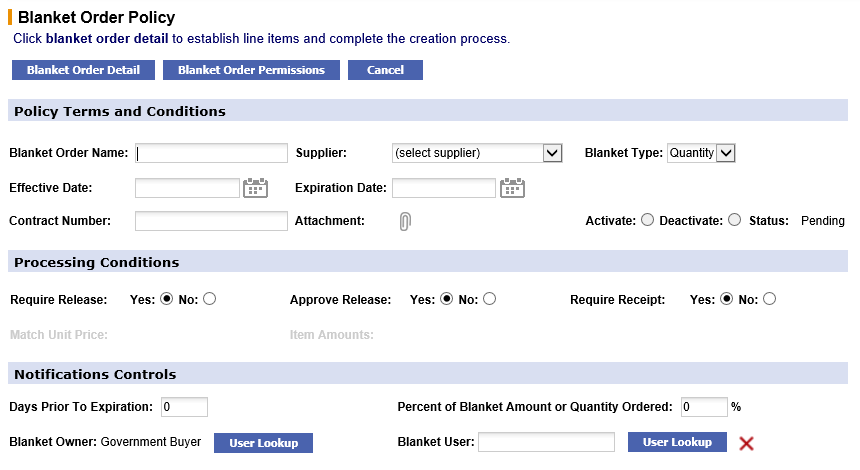
The Blanket Order Policy screen enables you to set up the terms, processing conditions and notification controls for the Blanket Order. Buttons giving access to the order detail and permissions are also at the top of this screen.
The Blanket Order terms, conditions and notifications must be completed first. Listed below is a description of the fields and the available options that must be completed.
Policy Terms and Conditions
- Blanket Order name – Enter a specific and logical name for the Blanket Order.
- Supplier – Select the Supplier from the selection box for whom the Blanket Order is being created.
- Blanket Type – Select the type of Blanket Order you are creating. There are two options:
- Quantity (i.e. a physical number of items)
- Amount (i.e. a value)
In this example ‘Quantity’ must be chosen.
- Effective Date – Enter the date on which the Blanket Order will go into effect. Click on the calendar icon and choose the Blanket Order start date.
- Expiration Date – Enter the date on which the Blanket order will expire. Click on the calendar icon and choose the Blanket Order end date.
- Contract Number – If there is a contract associated with this Blanket Order you can enter a reference number here.
- Attachment and Comments – If a specific file, such as a copy of the contract needs to be attached to your blanket, it can be attached here. Internal and external comments can also be added. Click on the paper clip icon to open the Comments and Attachments page.
- Status – During the creation of a quantity based Blanket Order the status will be ‘pending’.
Processing Conditions - Require Release– Indicate whether the goods and services on your Blanket Order are to be ‘called off’ or scheduled over a period of time. There are two choices:
- Yes: If the blanket requires releases, PECOS P2P will send a purchase order to the supplier upon the creation of the blanket for information only. Goods and services will not be delivered and cannot be receipted or invoiced against this summary Blanket Order. Future releases will be allowed, generating a Release Order against which your supplier will dispatch goods or supply services. Optionally the release order can be scheduled at the time of creating the release. Receipting and invoicing is performed against these release orders.
For example this could be used to inform the supplier that over the next year you will be ordering up to 1000 tonnes of coal. As and when coal is actually required releases will be raised for the amount needed at that time.
- No: If the blanket does not require releases PECOS will send a single purchase order to the supplier upon the creation of the blanket, containing the full blanket detail. No future releases will be allowed. All goods and services will be delivered, receipted and invoiced against this blanket order.
For example if you know that each month you want 100 tonnes of coal delivered you can specify this in the Blanket Order and the deliveries will arrive each month without the need to raise specific releases.
- Yes: If the blanket requires releases, PECOS P2P will send a purchase order to the supplier upon the creation of the blanket for information only. Goods and services will not be delivered and cannot be receipted or invoiced against this summary Blanket Order. Future releases will be allowed, generating a Release Order against which your supplier will dispatch goods or supply services. Optionally the release order can be scheduled at the time of creating the release. Receipting and invoicing is performed against these release orders.
- Approve Release – Approve release is only available when the Require Release field is set to Yes. This indicator determines whether approval routing is required for each future release order that is generated against your blanket order. Note that the original Blanket Order is always sent for approval. You are therefore able to determine that future releases do not require further approval.
- Require Receipt– Define if you require the original Blanket Order and any future generated releases to be receipted. Receipting can be defined independently of releases or release approval being required. There are two choices:
- Yes: Goods or services supplied against this Blanket Order or release orders do need to be receipted and a 3-way match will be performed.
- No: Goods or services supplied against this Blanket Order or release orders do not need to be receipted and a 2-way match will be performed. This option is particularly useful for the provision of certain utility services.
Note that the receipting permission set here will override the matching rules set at all other levels (Organisation, supplier and item).
- Match Unit Price – This condition is not available for quantity type blanket orders and is greyed out.
- Item Amounts – This condition is not available for quantity type blanket orders and is greyed out.
Notification Controls - Days Prior to Expiration – Define the number of days, prior to the blanket order expiration date, that you want PECOS to send a notification eMail. The eMail will remind the blanket owner when the blanket is due to expire.
- Percent of Blanket Amount or Quantity Ordered – Define a percentage of the blanket usage, before PECOS is to send a notification eMail. The eMail will inform the blanket owner when the entered percentage of blanket is consumed or released.
- Blanket Owner – Displays the name of the creator of the order. The user lookup button enables the blanket creator to designate another user as the owner of the blanket. The blanket owner receives all expiration notification eMails.
- Blanket User – This field enables you to specify an additional primary user of the Blanket Order. Click on the user lookup button to define a user. Click on the delete button X to remove a selected blanket user. The blanket user also receives all expiration notification eMails.
After defining your blanket order policy click on the Blanket Order Detail button. The Quantity Blanket Order Detail screen opens.
Blanket Order Detail
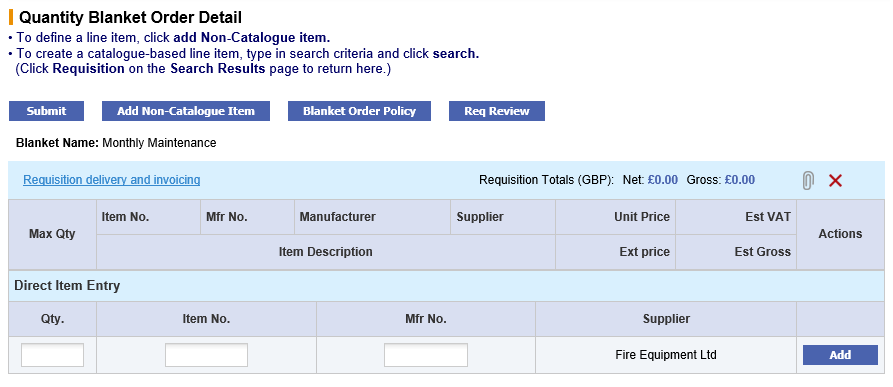
The Blanket Order Detail Screen is similar to the Shopping Basket screen and allows you to enter items into your blanket order. Items can be added to your blanket order in a number of ways:
- Direct item entry - Type the product number and quantity into the direct item entry line.
- Non-catalogue items – Add non catalogue items by clicking the add non-catalogue item button.
- Quick search - Use the Quick Search box to search for items from your chosen blanket supplier.
- Search page – Click search on the top menu bar to navigate to the main search page.
Notice that if you navigate to the search page to use an alternative search method, the supplier is restricted to the one for which the blanket order is being created.
To return to the Blanket Order detail screen from the search page click the Basket tab.
Add items to your blanket requisition and perform content management tasks (e.g. update financial tracking codes) in the usual way.
Optionally you can modify the price of the item by overtyping a catalogue price. This allows a blanket order to be created with special or negotiated prices.
Click on the Blanket Order Policy button to reopen the Blanket Order Policy screen.
Blanket order policy and blanket order details have now been completed. From the blanket order policy screen click on the Blanket Order Permission button. The Blanket Order Permissions screen will open.
Blanket Order Permissions
The Blanket Order Permissions screen enables you to set release and maintenance permissions for a pre-defined group of users.
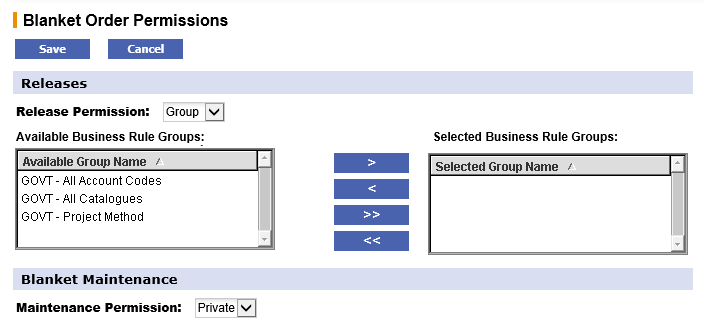
The two types of available permissions are described below:
- Release – Release permissions define which users are able to create release blanket orders against this blanket. This option will only become available if the ‘require release’ processing condition is set to ‘yes’.
- Maintenance – Maintenance permission allows editing rights to this blanket order.
The default permissions are ‘Private’, allowing access only to the creator of the blanket order. To assign permissions to other sets of users, click in the selection box and choose ‘Group’.
If Group is selected a list of all available Business Rule Groups will be displayed. Business Rule Groups are created by your system administrator. Different types of group can be created which define access permissions to assigned users. If you are unsure about the Business Rule Group assignment, or require a new group to be created, please speak to your system administrator.
Members of all business rule groups selected will be granted permission to this blanket order. To select business rule groups, scroll down the available list, click on your selection and use the arrows as defined below:
![]() Select. Move your selected group from the ‘available business rule group’ box to the ‘selected business rule groups’ box.
Select. Move your selected group from the ‘available business rule group’ box to the ‘selected business rule groups’ box.![]() Deselect. Move your selected group from the ‘selected business rule groups’ box back to the ‘available business rule group’ box.
Deselect. Move your selected group from the ‘selected business rule groups’ box back to the ‘available business rule group’ box.![]() Select All. Moves all business rule groups from the ‘available business rule group’ box to the ‘selected business rule groups’ box.
Select All. Moves all business rule groups from the ‘available business rule group’ box to the ‘selected business rule groups’ box.![]() Deselect All. Moves all business rule groups from the ‘selected business rule groups’ box back to the ‘available business rule group’ box.
Deselect All. Moves all business rule groups from the ‘selected business rule groups’ box back to the ‘available business rule group’ box.
Click save to save your selected permissions or click cancel to return without saving any selected permissions. The blanket order policy screen will reopen.
Submit Blanket Order
Creation of the Blanket Order is now complete and it must be submitted. This must be done from the Blanket Order Detail screen. Navigate to the Blanket Order Detail screen by either:
- Click the Blanket Order Detail button in the Blanket Order Policy screen
or - Click the Basket tab
Finally click the Submit button. The Requisition Submitted screen will display.
Your blanket order requisition will be submitted to your approval plan for approval routing. If approval is required the Blanket Order will be assigned a status of ‘Pending’, during which time no releases can be generated. After approval the blanket order will be transmitted to the supplier and a status of ‘Active’ assigned to it. At this stage releases can be generated from the original Blanket Order.
Navigation
P2P Procurement
