General Actions:
6. Templates
6.1 Overview

Templates are saved lists of items that are purchased on a regular or recurring basis. The principle of creating Templates is to save you time during the requisitioning process.
Time is saved by avoiding the need to continuously search catalogues and add items from search results. Instead you can open your templates and use this as either the basis for a new Shopping Basket or for adding to an existing Basket.
Both Catalogue and Non-catalogue items can be added to a Template but note that items from an External Marketplace supplier cannot.
The Template can be thought of as a list of core items or even as the creation of a number of personalised mini catalogues. They are sometimes described as shopping lists or recurring or skeleton orders. Moreover, the Template feature can be used to ‘park’ or temporarily save Shopping Baskets that are work in progress, enabling a user to have more than one current working Basket at any time.
Templates can be created for private use, shared with one or more individuals, or shared among all colleagues in an another PECOS P2P organisation. For whatever reason they were created, they can be easily edited, updated or deleted.
Templates can be accessed by selecting the Templates tab in the main P2P screen.
This chapter is broken down into three logical sections:
6.1.1 Three Click Shopping
To underline the advantages of Templates as a real time saver, it is possible, after logging in, to create a purchase requisition in a few seconds with just three clicks of your mouse!
- Click the Template tab
- Click add against the saved list you wish to re-order
- Click submit in the Shopping Basket
6.1.2 Catalogue Changes
Price Changes
An item’s price in a supplier catalogue can be updated either through manual adjustment by your system administrator, or through the electronic loading of a new catalogue by your supplier.
When such a price change takes affect, the price of an item saved in a Template is automatically updated. There is no need therefore to manually update your Templates.
Item Changes
An item can be deactivated from a catalogue by your system administrator or removed by a supplier due to its omission from a new electronic load. An item may also be moved from one catalogue to another: a supplier may have more than one catalogue. Your user permissions to suppliers and catalogues may also be altered. In such cases, items stored in Templates will become invalid.
PECOS P2P will validate items in your Templates with current catalogue content and when an item becomes invalid, the system will not add them to your Shopping Basket. All valid items selected will be added in the usual way.
A warning message will be displayed at the top of the Shopping Basket indicating which item(s) selected are no longer current and therefore not added. The message displays the item number, supplier catalogue and reason.
If an item saved in one of your Templates becomes invalid, remove it by following the steps in the ‘Editing Templates’ section above.
You will also see Invalid items when you display the Template by clicking on its name. Invalid items are displayed with ‘Invalid’ in the Quantity Field. It is still possible to add items from the Template that are not invalid.
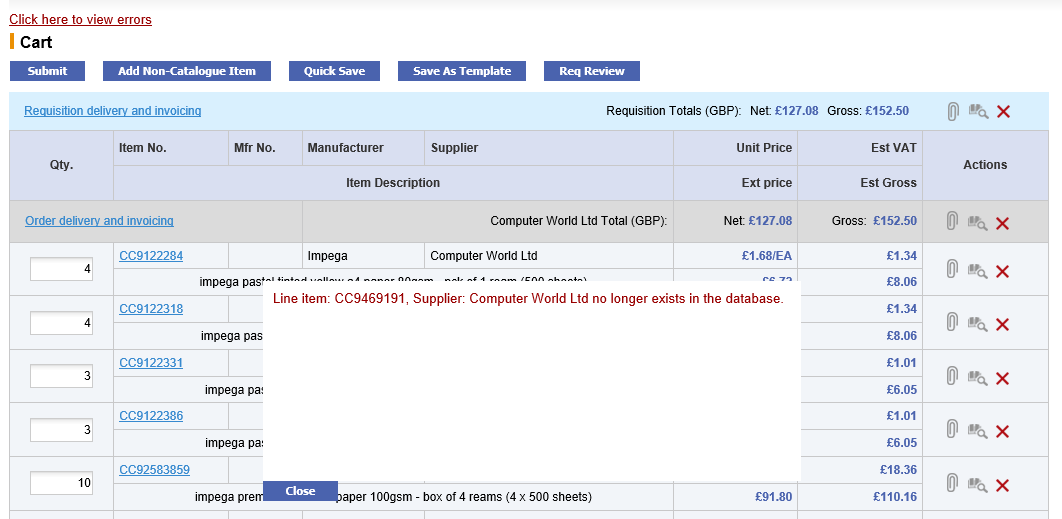
Navigation
P2P Procurement
