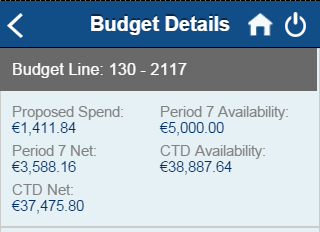General Actions:
8 Requisition
Once you have created a new requisition from a Template or a new release from a Blanket Order, a requisition review screen is presented for confirmation, additional data entry and final submission.
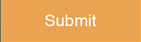 Once any additional information has been provided (described below), tap the 'Submit' button to confirm and submit the requisition or blanket release for ordering and approval.
Once any additional information has been provided (described below), tap the 'Submit' button to confirm and submit the requisition or blanket release for ordering and approval.
 Tap the 'Cancel' button to cancel the requisition and return to the Template or Blanket Order listing screen.
Tap the 'Cancel' button to cancel the requisition and return to the Template or Blanket Order listing screen.
Additional Order Details
 Tap the more information icon at Requisition or Order level to enter or edit document header information. The following fields are available:
Tap the more information icon at Requisition or Order level to enter or edit document header information. The following fields are available:
- Delivery Date - tap the calendar to enter a delivery date.
- Delivery Time - use the list boxes to define a delivery time.
- Additional Information - if available, extended order level fields will display for completion.
- Payment Method - change the default payment method or select procurement card details.
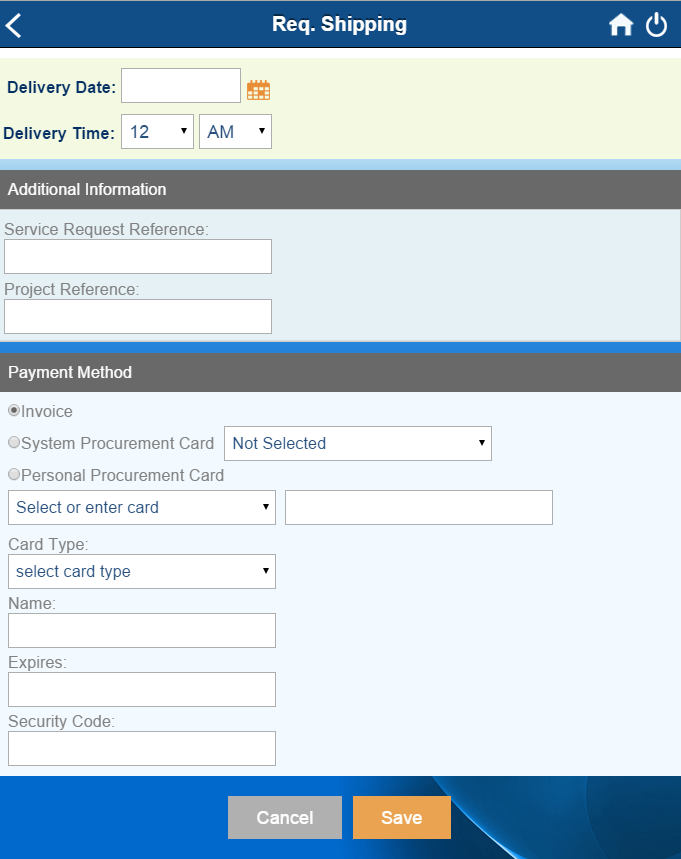
Changes made at Requisition level will be replicated to all orders in the requisition.
Click the 'Save' button to commit changes or 'Cancel' to return without saving.
Additional Line Details
 Tap the more information icon at line level to enter or edit additional line information.
Tap the more information icon at line level to enter or edit additional line information.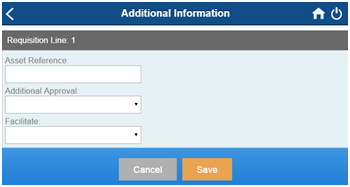
Click the 'Save' button to commit changes or 'Cancel' to return without saving.
Budget Detail
For organisations who have implemented Budget Checking a series of traffic lights may appear at header or line level:
 Indicates within budget and no budgetary approval will be required.
Indicates within budget and no budgetary approval will be required.
 Indicates outside budget and budgetary approval will be required.
Indicates outside budget and budgetary approval will be required.
 Indicates outside budget and submission of the requisition is not allowed.
Indicates outside budget and submission of the requisition is not allowed.
The budget detail screens will provide details of the budget position, displaying proposed spend and availability information for all budget lines.