General Actions:
Report Extracts
The Standard Report Extracts
This section lists the report extracts and provides a description of the extract, the filters that can be applied and the fields that will be returned.
There are two major groupings:
- Business transactions extracts which cover orders, receipts and invoice information;
- Administrative configuration extracts which expose key information on their organisation, users and suppliers.
The tabular formats of the ‘Standard Report Extracts’ are explicitly designed to facilitate ease of analysis of core PECOS information. Utilising the reporting platform tool and also the standard Excel extracts, enables complex analysis and also allows merging of information with other data sources.
The parameters provided with the standard extracts are intended to return a useful subset of information for analysis.
Administrative Extracts
These are the set of report extracts, designed to be run as required, to support organisations in managing the Administration/Configuration of their P2P Activity. The Audience is primarily administrators and auditors.
The following principles apply to the parameter filters for the Administrative transaction extracts:
- There is no date range as it is a view of how the system is currently configured.
- Most of the extracts will not deliver excessive amounts of data and most runs of the extracts will not filter data. The reports will deliver the data directly to excel.
- The major parameter is the administrator’s organisation and cannot be altered.
- To design a specific Actuate report the end-user will need to return “less than 200 pages” and therefore the interactive viewer can be enabled. Although very few organisations will have that much configuration data, additional filters are provided such as a name filter or an active-record filter.
The data is intended to be extracted at regular intervals (scheduled by the business) and presented as a table. This layout is intentionally designed to facilitate the Actuate report viewer to manipulate the data in the extract report and desktop tools such as EXCEL.
| Master Report Extract | Description |
|---|---|
| Suppliers | An extract of supplier information which assists administrators manage the configuration of their organisational suppliers. |
| Users | An extract of User information to assist the administrator in managing the configuration of users in their organisation. |
| Users Group Assignments | An administrative extract of business rule and approval rule groups for which individual users are a member, to assist the administrator in managing the configuration of user rights, roles and permissions. |
Transactional Extracts
These are the set of report extracts, designed to be run at regular intervals, to support organisations create appropriate reporting suites for their own business customers.
The following principles apply to the parameter filters for the Business transaction extracts:
- The major parameters are:
- The organisation or part of it that owns the order transactional data
- The date range for the extraction of the orders, receipts and invoices For more detail see specifying a date range
- All the other parameters are subservient to these and the defaults:
- The sub-status parameters have been included for some backward compatibility with the previous versions of PECOS reporting. Please note a user can only select one value for a sub-status. Multiple value filtering is best done either in the Interactive Viewer or in Excel, both of which support mechanisms for complex filtering requirements.
The data is intended to be extracted at regular intervals (scheduled by the business) and presented as a table. This layout is intentionally designed to facilitate the Actuate Report viewer to manipulate the data in the extract report and desktop tools such as Excel.
| Master Report Extract | Description |
|---|---|
| Order Level Transactions | Order version header summary records whose dimensions are the buying organisation and person responsible for the orders and suppliers. Its intention is to allow the organisation to understand the volume and value of the orders being processed within their organisation. The records have order versions to help analyse the variance of committed order values between the versions of the same order. |
| Order Lines Transactions | Order version lines summary records whose dimensions are the buying organisation and person responsible for the orders/requests, commodity category and suppliers. The records have order versions to help analyse the variance of committed order values between the versions of the same order. |
| Order Lines with Financial Transactions | Financial Tracking Code bookings against order version lines whose dimensions are the organisation, buyer and supplier. Each line booking can be split and therefore can appear more than once. The versions also deal with the variance of committed order values between the versions of the same order by posting reversals when the order is superseded. |
| Receipt/Return Transactions | Records of receipts and returns against order lines whose dimensions are the requisitioner, receiver and supplier. |
| Invoiced Order Lines with Financial Transaction | Financial Tracking Code bookings against invoice lines whose dimensions are the organisation, requisitioner and supplier, budget and account codes. |
Selecting Business Transaction Data using Date Ranges.
This release offers the improvements for specifying the date range applicable for the extracting business transactions.
- Simplified entry of a fixed date range with the provision to enter both a Start and End Date field
- Provision of a moveable date range calculated when a regular report is scheduled. For example a report design runs every Monday the date range will extract a number of days (an interval) of data up to and including the run-date.
The example of the Order Level Extract parameters shows the two areas for entering the Date Range Criteria.

When specifying the date range parameters it does not make sense to request both a fixed and move-able date range, therefore the system will stop conflicting selections being run, producing a warning that allows the user to adjust the parameters.
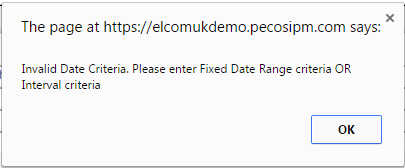
NOTE: The simplified fixed date range entry has made the previous approach redundant, i.e. the entering a ‘number of days to extract’ and an ‘extract to and including date’.
The entry of the ‘Extract up to and including date’ is retained to support some backward compatibility but it is not the recommended approach.
Using Date Ranges with scheduled reports.
The scheduling of reports allows the user to specify
- How Often (Frequency) e.g. weekly, daily, First or last day of the month
- When (the time of day) e.g. 9.00 am
- Start of schedule from (First day)
- Ending on ( Last day)
For the business transactions the user needs to specify the date range for extracting relevant data.
For example
- A “Weekly activity report” run every Monday and extracts the previous week’s orders.
- A “Cumulative YTD report” run on the first day of the month showing and Month with data from the 1st Jan to 31st Dec
The first is an example of using a moveable date range the second use a fixed date range.
When data becomes available for reporting is a consideration for users specifying when to run a report and selecting the appropriate date range. The user should be aware when the latest data is extracted from the main system and passed into the reporting database. For most installations this is done overnight so the data for the previous day will not be available till the next day. E.g. an order issued on a Thursday will not be available to be reported on until the Friday.
Examples
- Every month an Organisation requires a report showing the volume and value of purchase orders for each month of the calendar year. The data range is fixed (1st January to 31st December) and can be entered using the Start date and End date. The report will need to run after the transaction data is available, i.e. on the First Day of every Month starting on 1st Feb and until 1st Jan in the next year.
- Scheduling a weekly report for an organization to include only the last week’s data is an example of using a movable date range. The report will also need to run after the transaction data is available on specific weekday (e.g. Monday), starting next week until further notice. Unless the last run date is specified the report job will execute until canceled from the scheduled. The moveable date range will be calculated every time the report job runs using the value entered in the Number of days to extract.
- The Start date will be set to (Run date - Number of days to extract)
- The End date will be set to the Run date
Therefore if data from Sunday is not available till 4 am each Monday, running a report at 6 am each Monday (run date), the date range needs to start 8 days before to include the data from the previous Monday.
Navigation
P2P Reports
