General Actions:
Interactive Viewer
Actuate Interactive Report Viewer
This section is intended as an overview for getting started with the reporting platform. It covers accessing the reports from within PECOS and the features that are available when the user has accessed the system.
For detail on how to exploit these features the user should refer to the Actuate 11 document ‘Working with Actuate BIRT Viewers’. In addition you may need to refer to the ‘Using info Console’ to understand how to create report scheduling and distribution using Actuate.
Access
| Only users who have been assigned access to the Reporting Module of PECOS will be able to run reports and they see the following Application Tab |
They will only be able to report on data to which they have been granted access. This ensures data integrity by not allowing users access to data to which they have not been granted permission by their PECOS administrator. See the PECOS administration guide.
PECOS order and invoicing information is written to the reporting tables on a nightly basis. Therefore reports are not real-time but are accurate to the close of business on the previous day.
To access the reporting module from the standard home page click on the Reports Button or select ‘Reports’ from the Top Menu Bar.
Selecting the P2P Reports Tab will open a new portal window where the report folders will be displayed:
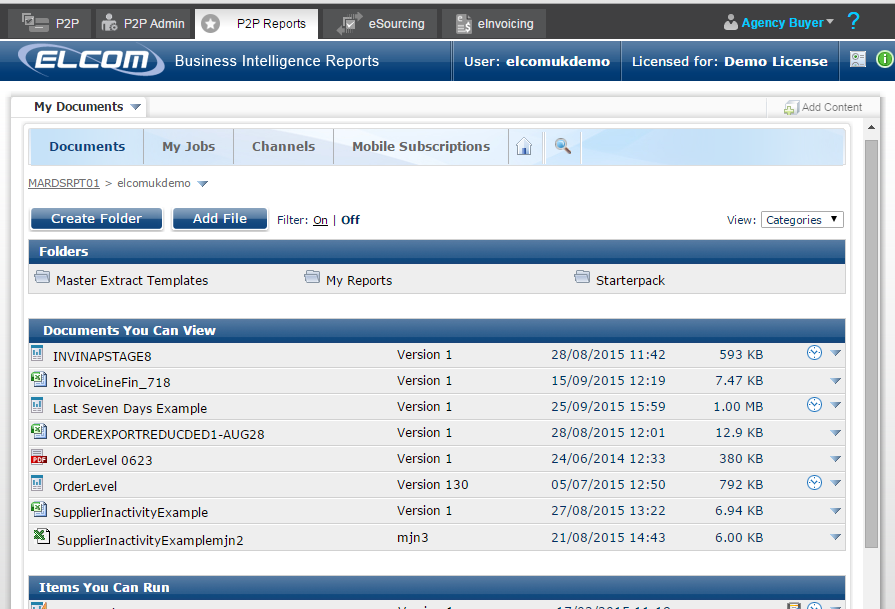
Features of the Viewer
Once the user has accessed the reporting portal, if given sufficient permissions will be able to access folders:
- View reports.
- Print reports.
- Export data from the reports in many formats including:
- Microsoft Excel
- RTF
- Run Reports (selecting parameter values).
- Schedule reports including the distribution of the report (e.g., to email addresses).
- Build new reports based upon the standard reports where they can do many edits including:
- Add computed columns.
- Add page breaks in a report.
- Apply conditions and format data strings.
- Create aggregate data in a report table.
- Hide or show report items.
- Link to the report page.
- Modify summary tables.
- Modify text attributes and alignment.
- Move, hide, show, and delete report columns.
Navigation
P2P Reports
