General Actions:
Date Ranges
Selecting Business Transaction Data using Date Ranges.
This release offers the improvements for specifying the date range applicable for the extracting business transactions.
- Simplified entry of a fixed date range with the provision to enter both a Start and End Date field
- Provision of a moveable date range calculated when a regular report is scheduled. For example a report design runs every Monday the date range will extract a number of days (an interval) of data up to and including the run-date.
The example of the Order Level Extract parameters shows the two areas for entering the Date Range Criteria.

When specifying the date range parameters it does not make sense to request both a fixed and move-able date range, therefore the system will stop conflicting selections being run, producing a warning that allows the user to adjust the parameters.
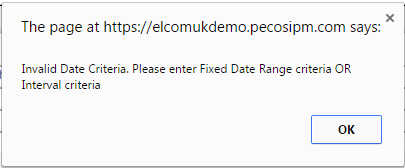
NOTE: The simplified fixed date range entry has made the previous approach redundant, i.e. the entering a ‘number of days to extract’ and an ‘extract to and including date’.
The entry of the ‘Extract up to and including date’ is retained to support some backward compatibility but it is not the recommended approach.
Using Date Ranges with scheduled reports.
The scheduling of reports allows the user to specify
- How Often (Frequency) e.g. weekly, daily, First or last day of the month
- When (the time of day) e.g. 9.00 am
- Start of schedule from (First day)
- Ending on ( Last day)
For the business transactions the user needs to specify the date range for extracting relevant data.
For example
- A “Weekly activity report” run every Monday and extracts the previous week’s orders.
- A “Cumulative YTD report” run on the first day of the month showing and Month with data from the 1st Jan to 31st Dec
The first is an example of using a moveable date range the second use a fixed date range.
When data becomes available for reporting is a consideration for users specifying when to run a report and selecting the appropriate date range. The user should be aware when the latest data is extracted from the main system and passed into the reporting database. For most installations this is done overnight so the data for the previous day will not be available till the next day. E.g. an order issued on a Thursday will not be available to be reported on until the Friday.
Examples
- Every month an Organisation requires a report showing the volume and value of purchase orders for each month of the calendar year. The data range is fixed (1st January to 31st December) and can be entered using the Start date and End date. The report will need to run after the transaction data is available, i.e. on the First Day of every Month starting on 1st Feb and until 1st Jan in the next year.
- Scheduling a weekly report for an organization to include only the last week’s data is an example of using a movable date range. The report will also need to run after the transaction data is available on specific weekday (e.g. Monday), starting next week until further notice. Unless the last run date is specified the report job will execute until canceled from the scheduled. The moveable date range will be calculated every time the report job runs using the value entered in the Number of days to extract.
- The Start date will be set to (Run date - Number of days to extract)
- The End date will be set to the Run date
Therefore if data from Sunday is not available till 4 am each Monday, running a report at 6 am each Monday (run date), the date range needs to start 8 days before to include the data from the previous Monday.
Navigation
P2P Reports
