General Actions:
13.2 Process a Return
- Navigate to the Documents tab to search for the order for which you wish to process a return (see Document Search).
- Click on the Purchase Order Number in the ‘PO No.’ column.
- In the Purchase Order Status Summary screen click on the ‘return items’ button at the top of the page.
The Return Items page will be displayed containing the details of the original order. Review the order details to ensure that you are working on the correct order.
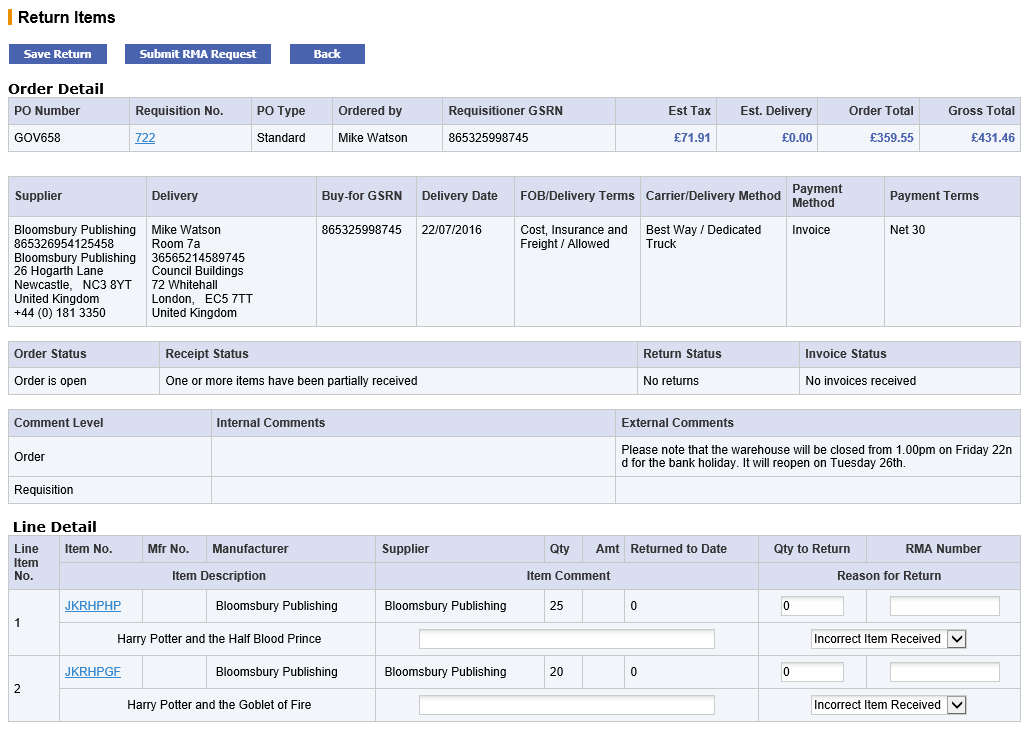
- The only mandatory information to be entered is the return quantity. Scroll down to the Line Detail box and enter the appropriate number in the Qty to Return field.
The quantity entered is validated against the order total and the receipt total for each line. If the return value is greater than either of these an error message will be displayed when the ‘complete return’ button is clicked. The return will not be saved.
- Additionally, an optional item comment can be placed at line level in the ‘Item Comment’ box. This is a text field in which any comment can be entered up to a maximum of 255 characters in length.
- An optional reason for the return can also be given for each line item by choosing one of the values in the ‘Reason for Return’ drop down list box. The default value is ‘Incorrect Item Received’ and the reason chosen will be saved in the return history.
- If you have received a returns reference or RMA (Return Material Authorisation) number from your supplier this can be entered in the ’RMA Number’ field. The returns number may be alpha-numeric and up to 15 characters in length. Many Suppliers require an RMA Number on any returned goods before they will be accepted for credit or replacement. (See Request RMA.)
- When you have finished entering the return information against all the appropriate lines click on the ‘save return’ button at either the top or bottom of the Return Items page.
Audit Trail
PECOS P2P will return you to the Purchase Order Status Summary page where you will notice that the details of the return are shown in the audit trail. The audit trail is updated for each item returned and displays the RMA number, return reason and return comments in the ‘additional comments’ box. Note that PECOS P2P does not change the order status for returns.
The return is now complete in PECOS P2P and you can proceed with sending the items back to the supplier. Remember to quote the RMA number if you have one!
Returns History
To view any previous returns that have been processed for an order, click on the order number on Document Search Results page and click on the ‘return items’ button.
Scroll down to the bottom of the Return Items page to view the ‘Prior Returns’ section where return history is displayed. Note also that the line detail will display a ‘Returned to date’ quantity.
Return Status
The return status is displayed in the status box at the top of the Return Items screen and the Purchase Order Status Summary screen.
Amount Based Settlement
The returns process for non-catalogue items that are created for ‘Amount’ based settlement rather than the standard Quantity based settlement is different in two ways:
- The return entered in the returns quantity box represents a value and not a quantity. Note that two decimal places are supported.
- Prior Returns will display the amount returned and not a quantity returned.
Financial matching is based on value rather than quantity and the return value will be deducted from the order value for matching purposes.
Navigation
P2P Procurement
